Usually, iMovie exports typically in QuickTime formats with extension .mov. However, sometime we may have the need to export iMovie file to AVI for smooth playing on some devices. How to get that done? using Pavtube HD Video Converter for Mac will enable you to convert this iMovie to AVI. Read on to learn how to convert IMovie project to AVI format with simple steps in Pavtube HD Video Converter for Mac.
Best Converter to Convert iMovie Format to AVI
With Pavtube HD Video Converter for Mac, you can convert iMovie to AVI in HD, as well as MP4, WMV, etc. so that you can watch them on Windows computer, android devices, and more. What's more, this program can also works well with different videos from other NLEs like FCP, Premiere Pro, Avid Media Composer etc. Let's together see how to convert iMovie to AVI on Mac (macOS Sierra, El Capitan Yosemite, Mavericks, Lion included).
More features Pavtube HD Video Converter for Mac includes:
- Convert iMovie file to any formats including AVI, MP4, MKV, WMV and more.
- Convert MP4, MKV, AVI, MPEG-2, MXF, MOV, MTS, XAVC, FLV etc to iMovie editable format.
- Convert MP4, MKV, AVI, MXF, MOV, MTS, XAVC, FLV etc to FCP, Premiere Pro, Avid Media Composer, DaVinci Resolve.
- Convert iMovie, FCP, Premiere Pro, Avid Media Composer, DaVinci Resolve files to any formats.
- Basic video editing functions: split, merge, trim, crop, add watermark, adjust video effect, edit audio and insert subtitles.
- Custom Video: Personalize videos with diversified video editing tools.
- Allow you to complete the conversion process with three simple clicks.
Simple Processl to convert iMovie videos to AVI format on Mac
As mentioned above, first you need to export your finished movie from iMovie to Mac, either through Share > Export Movie or simply pressing Command+E to open a dialog and export your movie to computer. The movie will be saved into M4V or MOV depending on your selected option. Now let's begin the iMovie to AVI conversion process.
1. The first step is to import your .iMovie file into the video converter. You have two ways to do this: simply drag-and-drop your files or use the files tab in the converter's interface to browse for your iMovie files in your computer.

2. In “Format”, you can choose HD AVI or AVI from “HD Video” or “Common Video” .
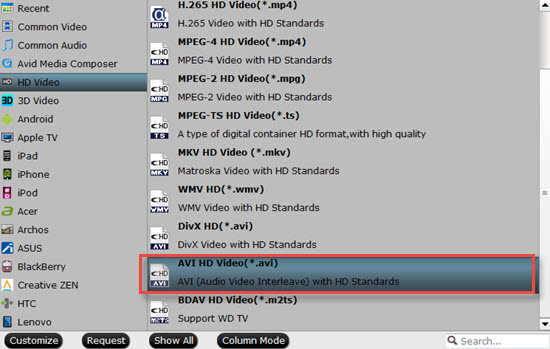
Tip: If you like, you can click the "Settings" to set parameters like video codec, resolution, bitrate, frame rate, audio codec... for your devices.
Step 3. Click the "Convert" button to start iMovie to AVI conversion on Mac. The excellent Mac Video Converter will do the rest for you automatically. The length of conversion time will depend on the length of your movie, the format you choose, and the speed of the computer.
Read More:
- Different Ways to Export iMovie Projects
- Top 8 iMovie Converter for Mac
- Best Way to Import Blu-ray to iMovie for Editing with Best Quality
- Convert iMovie Files to MP4 on Mac OS X with Two Solutions
- Canon MXF file to iMovie importing issues on Mac
- How to import video files or projects to iMovie 8/9/11 on Mac?
- Full Workaround to Import and Edit 4K Video with iMovie on Mac

