The M2TS files are generally used with Sony formats and hardware, particularly Blu-ray Disc and AVCHD. The M2TS files can be played with many desktop software players such as VLC, SMPlayer, 5KPlayer or hardware Blu-ray players or game consoles Sony PlayStation 3/4/Pro. For those standard DVD owners, you may be disappointed to find that you can't get M2TS files played on DVD Player or DVD Player connected TV. The following article will share you 2 workable ways to fix this issue.
Solution 1: Convert M2TS to DVD Player supported digital file formats
Solution 2: Burn M2TS to DVD disc for DVD Player viewing
Solution 1: Convert M2TS to DVD Player supported digital formats
Today, most high-end DVD Player models features USB inputs that can be used to house USB flash drives filled with movies. You can then access the files through your DVD player's main menu and watch them on your TV screen. First, look in the instruction manual for your DVD player to see what types of video files it supports. DVD players won't just support any file format--most support .MKV or .AVI files, among a few other popular formats. Be sure to look in the "Technical Specifications" listing in your DVD player's instruction manual to see what formats it will support before potentially wasting your time.
Obviously, M2TS is not the supported file format by DVD Player. The good news is that you can use a third-party M2TS Converter such as Pavtube Video Converter (get Mac version) to easily transcode M2TS to DVD Player most compatible MPEG-2 file format.
Simple steps to convert M2TS to DVD Player MPEG-2 format
Step 1: Load M2TS files into the application.
Step 2: Output DVD Player most compatible MPEG-2 format.

Step 3: Begin the conversion by hitting right-bottom convert button.
After the conversion, you can then following the steps below to play converted M2TS files on DVD Player.
Step 1: Put your USB flash drive into a USB port on your computer.
Step 2: Open your USB flash drive by clicking on "My Computer" and then clicking on the icon for your flash drive.
Step 3: Drag the appropriately formatted video files into this window. They will now be transferred to your USB flash drive.
Step 4: Remove the USB flash drive from your computer.
Step 5: Put your USB flash drive into an open USB port on your DVD player.
Step 6: Use your DVD player's remote control to navigate to the "USB Flash Drive" menu. Select the file you want to play from the list by highlighting it and pressing the "Enter" or "Play" buttons on the remote. The file will now play on your TV screen.
Solution 2: Burn M2TS to DVD disc for DVD Player viewing
Although there are many DVD disc burning software on the market, however, if you are looking for a simple to use application that can assist you to directly burn DVD disc from M2TS files, we highly recommend Pavtube DVD Creator (get Mac version) to you. The program not only assists you to burn M2TS files to DVD disc but also offers beneficial DVD menu editing features for you to change DVD menu template/style, menu text, display aspect ratio and background, you can also set chapter marker and playback mode.
Apart from M2TS files, you can also use this powerful DVD authoring tool to create DVD disc from other types of digital file formats such as AVI, WMV, MP4, MOV, MKV, Tivo, etc.
Step by Step to Burn M2TS Files to DVD Disc
Step 1: Insert a blank DVD disc into your computer optical drive.
Insert a blank DVD-R (DVD+R, DVD+RW, DVD-RW) into the DVD-ROM drive of your computer.
Step 2: Add M2TS video into the program.
Run the DVD Creator software, import M2TS files into it for burning DVD disc project.

Step 3: Customize DVD menu.
Switch to the menu pane, double click a DVD menu beneath the Menu Template to apply it to your DVD. You can customize the background video/image, background music, text, title thumbnail and more for your DVD menu. You can also choose the DVD quality at the bottom of the software, higher quality requires bigger DVD disc volume.
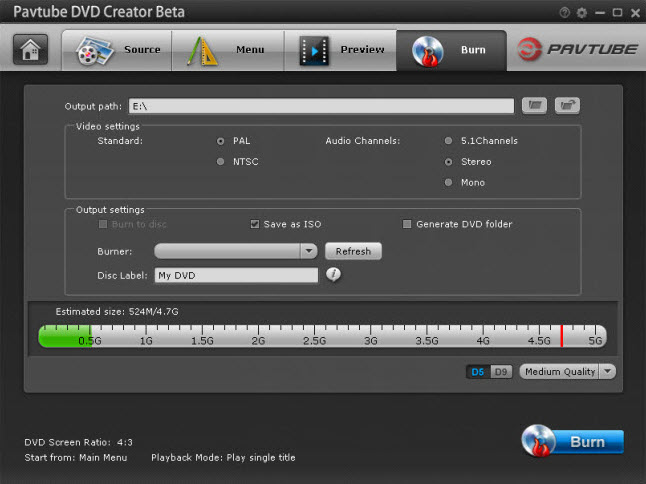
Step 4: Start M2TS video to DVD disc burning process.
Click the "Burn" button to start burning Halloween videos to DVD. You can burn M2TS video to DVD disc, save as ISO file or Generate to DVD Folder.
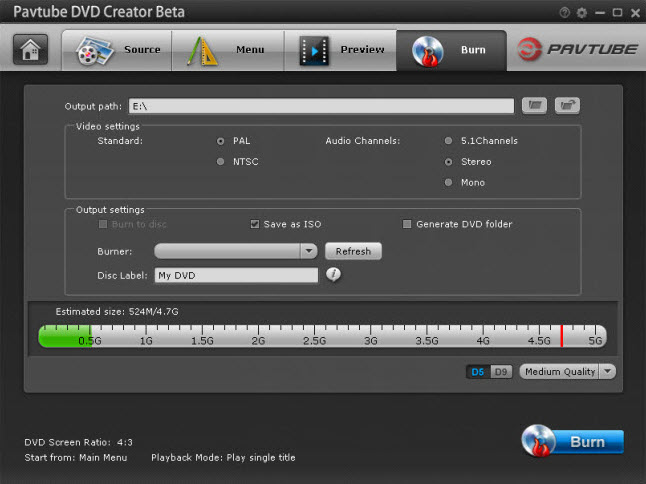
Related Articles
Any Product-related questions?support@pavtube.com

