Sometimes you get videos in TS format via JVC camcoder or just download the TS source from the Internet, no matter where you get the TS, all of them cannot be shared on Facebook, Youtube or other social network, or be played with your samrtphone, tablets. In this case, you can try to convert TS to MP4, the most widely used video format. You also can preview, edit TS before conversion.
Part 1. Best TS to MP4 Video Converter
You can try the best TS to MP4 video converter - Pavtube Video Converter Ultimate | for Mac, with it, you can convert TS to MP4, AVI, MKV, MOV, etc with zero quality loss. You also can convert TS to iPhone, iPad, Samsung, Youtube, Xbox with presets. This software allows you to convert TS to H.265/H.264 MP4/MKV with 30x speed.
Steps on how to convert TS to MP4:
Step 1. Add .TS files to the TS to MP4 converter.
You can click Add Files button to add TS files from computer folder or just drag & drop your TS videos to the file list directly.

Step 2: Choose output file formats.
Click "Format", from its drop-down option, choose one of the device compatible file formats to output such as "H.264 HD Video(*.mp4)" under "HD Video" main category. You also can choose H.265 MP4 or 3D MP4 in the right categories. If you want to change TS to MP4 without re-encoding, you also can choose remux TS to MP4 to change the container but keep all the codecs and parameters in the video.

Step 3: Adjust output profile settings.
Click "Settings" on the main interface to open "Profile Settings" window to tweak the output video codec, bit rate, sample rate, resolution, audio codec, bit rate, sample rate and channels to make them fit with your devices or programs.
 \
\
Step 4. Edit TS videos
Click the pen-like icon, you can edit your TS video on the next window. Here are 7 main tabs for you to select: Trim, Crop, Text Watermark, Image/Video Watermark, Effect, Audio Editor, Subtitle.

Step 5: Start the conversion process.
After all setting is compelted, press the "Convert" button in the right-bottom and the TS video to MP4 video conversion process will start automatically.
When the conversion is over, click "Open output folder" to pop out the converted TS files, you will then have no problem to play, edit or share TS files on any devices or programs as you like.
Part 2. Online TS to MP4 Converter
There are many Online Video Converters on Google that can change video formats. Some of them can help you transcode TS to MP4 online. When you are using the online TS to MP4 website, you have to make sure the internet connection. What's more, online conversion is only suggested for small TS files.
Now, you can follow the steps below to transcode TS to MP4 files.
Step 1: Open the online TS to MP4 online converter: https://convertio.co/ts-mp4/
Step 2: Select your TS files from Computer, Google Drive, Dropbox, URL or by dragging it on the page
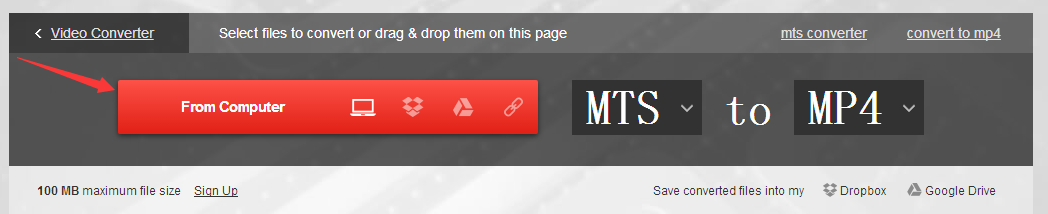
Step 3: Choose MP4 you need as a result.
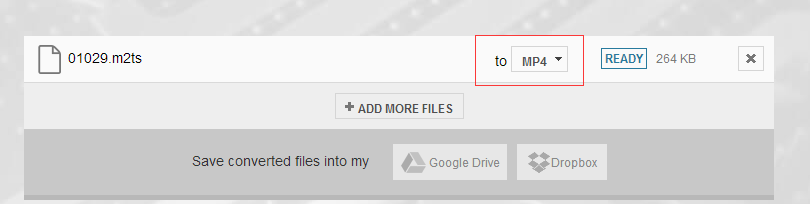
Step 4: Let the file convert and you can download your MP4 file right afterwards

You see, it is very easy to change MTS to MP4 video with this online video converter.
Related Articles
Any Product-related questions?support@pavtube.com



