Sometimes you may record TS videos with your JVC camcoders or download some wholesome TS videos form the Internet. However all these videos in the TS format have little utility in the practical processing. For example, they can not be shared on Facebook, Youtube, and can not be played on your iPhone, iPad, Galaxy Note 8, Xbox One X, and other deivces. In this case, you can try a HD Video Converter to convert TS to MP4, most widely used video formats in the world. This article will give you 3 different ways to avhieve this goal, go check.
- Part 1. Best TS to MP4 Video Converter
- Part 2. Free TS to MP4 Converter
- Part 3. Online TS to MP4 Converter
Part 1. Best TS to MP4 Video Converter
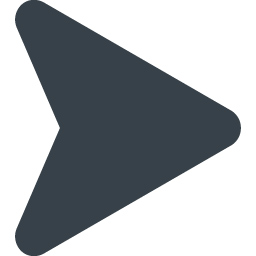 Pavtube Video Converter Ultimate
Pavtube Video Converter Ultimate
- Convert TS to MP4, AVI, MKV, MP4, MOV, etc.
- Convert TS to iPhone X, iPad, Samsung, YouTube, HTC, Xbox One X, Adobe Premiere, Final Cut Pro with presets.
- Convert videos with ZERO quality loss, retaining 100% of your original video quality.
- Convert video formats 30 times faster than other video converters.
- Rich video editing features enables you to enhance, personalize, your TS videos.
Steps to Convert TS to MP4 With Pavtube Video Converter Ultimate
Step 1: Load protected TS files into the program.
Install and launch the best TS video converter program on your computer, click "File" > "Add Video/Audio" or "Add from Folder" to load either unencrypted or encrypted TS files into the program. Batch conversion allows you to load multiple TS files to process at a time. In addition, if you are use a Mac, you should use the Mac version software: Pavtube iMedia Converter for Mac.

Step 2: Choose output file formats.
Click "Format", from its drop-down option, choose one of the device compatible file formats to output such as "H.264 HD Video(*.mp4)" under "HD Video" main category. You also can choose H.265 MP4 or 3D MP4 in the right categories. If you want to change TS to MP4 without re-encoding, you also can choose remux TS to MP4 to change the container but keep all the codecs and parameters in the video.

Step 3: Adjust output profile settings.
Click "Settings" on the main interface to open "Profile Settings" window to tweak the output video codec, bit rate, sample rate, resolution, audio codec, bit rate, sample rate and channels to make them fit with your devices or programs.

Step 4: DIY TS videos.
Click pen-like icon to enter the video editor window. You can merge separate the TS video clips into one, insert external subtitles to TS video, add transparent text watermark/image watermark to video, crop black bars around the video frame, split large TS video files into small parts, adjust video color brightness, contrast, saturation, remove audio from a video or replace audio in video, trim video footage, crop unwanted area from video, etc.

Step 5: Start the conversion process.
After all setting is compelted, press the "Convert" button in the right-bottom and the TS video to MP4 video conversion process will start automatically.
When the conversion is over, click "Open output folder" to pop out the converted TS files, you will then have no problem to play, edit or share TS files on any devices or programs as you like.
Part 2. Free TS to MP4 Converter
For those people, a free video converter will be great. When speaking to free video converter, Handbrake will come into our mind.
HandBrake is a program that lets you convert multiple types of video files including into MP4 or MKV format, while specifying other output characteristics. It supports Windows, Mac and Linux.
1. Click HandBrake and download, install Handbrake.
2. Click the Source button in the top left, to choose the TS files that you want to convert.
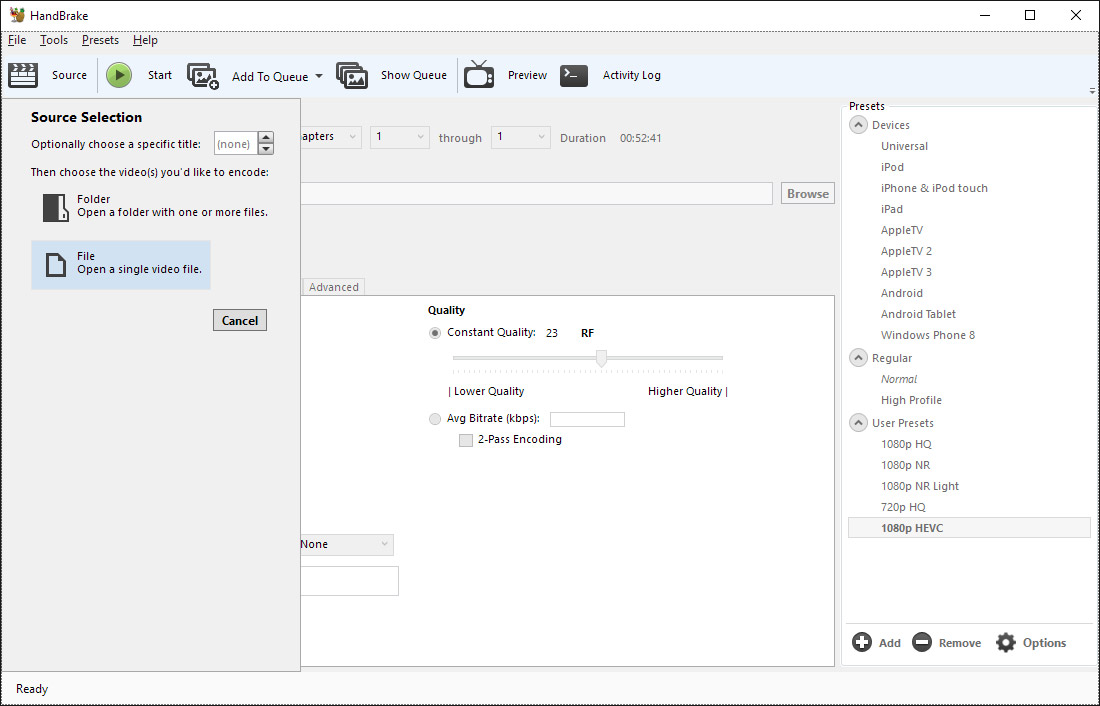
3. Once you have made your selection you will be presented with the following screen. Click Browse next to the destination box to choose where you want to save the file. Then you can choose MP4 video to output in "Output Settings".
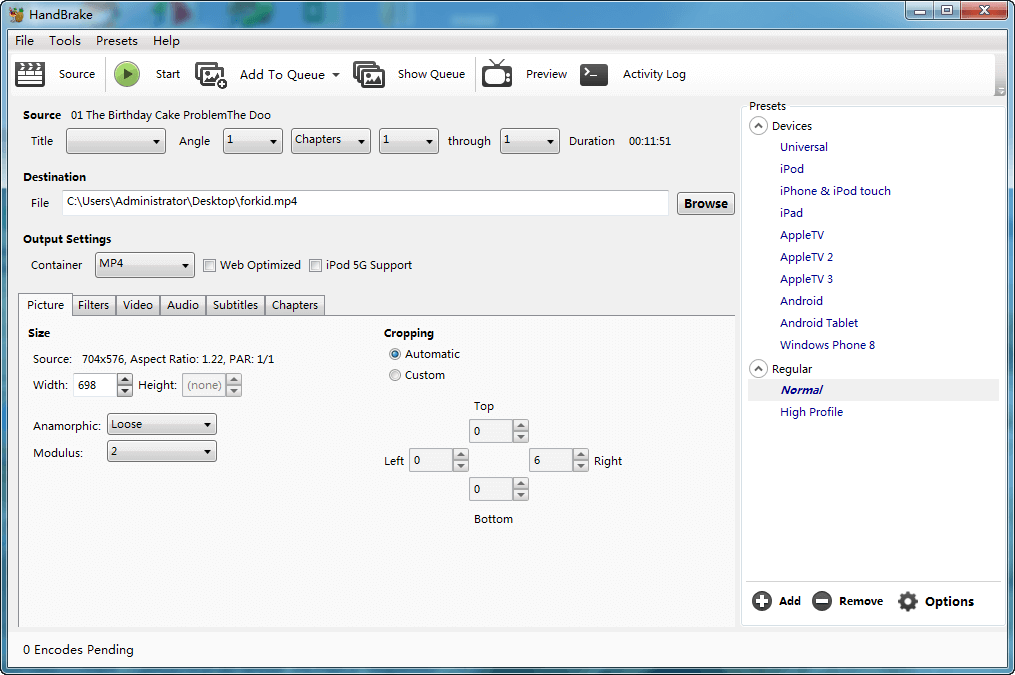
4. Click Start to begin TS to MP4 conversion. This can take quite a long time depending on the length of the source video.
Part 3. Online TS to MP4 Converter
In another hand, there are many Online Video Converters on Google that can change video formats. Some of them can help you transcode TS to MP4 online. When you are using the online TS to MP4 website, you have to make sure the internet connection. What's more, online conversion is only suggested for small TS files.
Now, you can follow the steps below to transcode TS to MP4 files.
Step 1: Open the online TS to MP4 online converter: https://convertio.co/ts-mp4/
Step 2: Select your TS files from Computer, Google Drive, Dropbox, URL or by dragging it on the page.
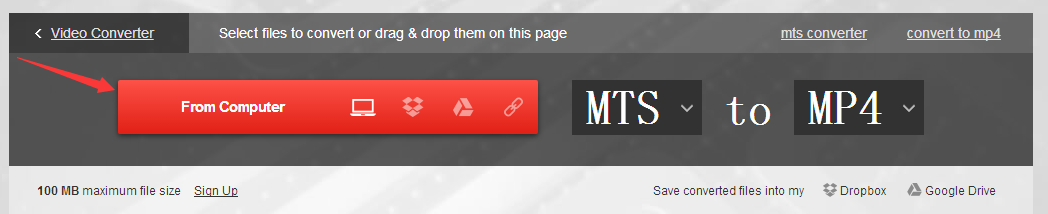
Step 3: Choose MP4 you need as a result.
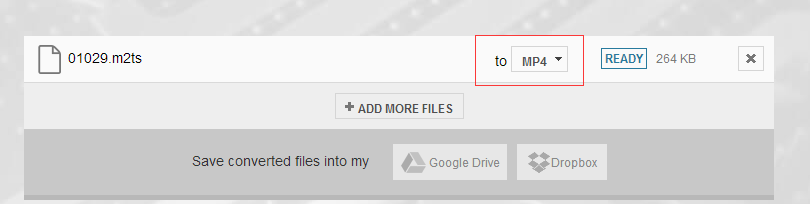
Step 4: Let the file convert and you can download your MP4 file right afterwards.

You see, it is very easy to change TS to MP4 video with this online video converter.
Related Articles
Any Product-related questions?support@pavtube.com