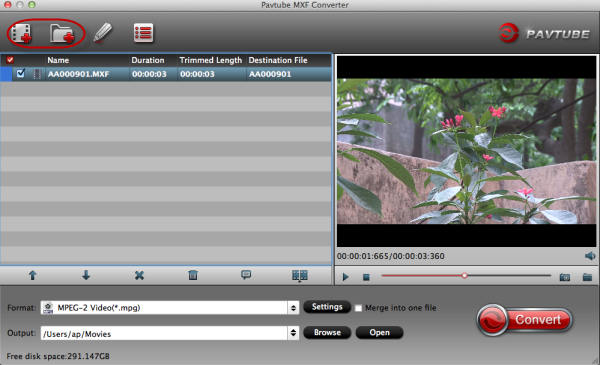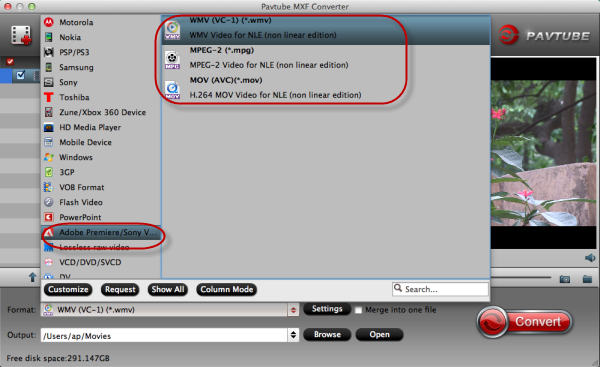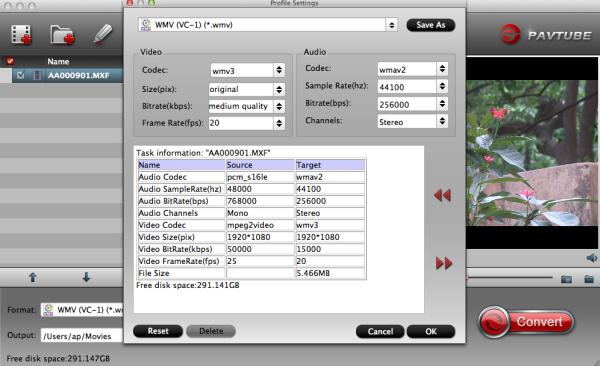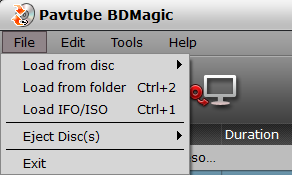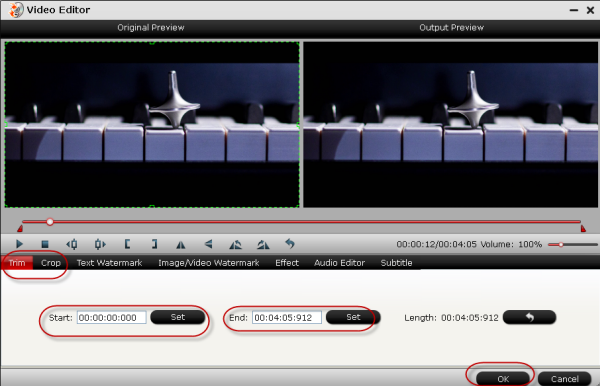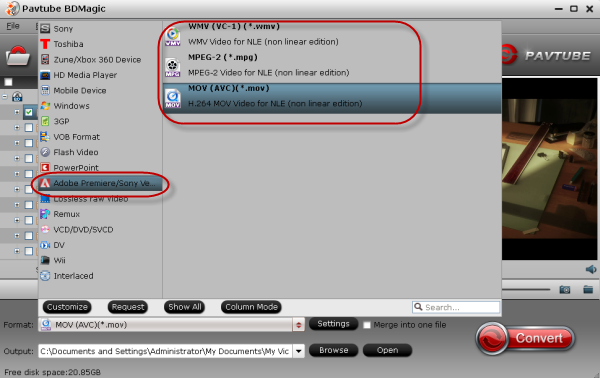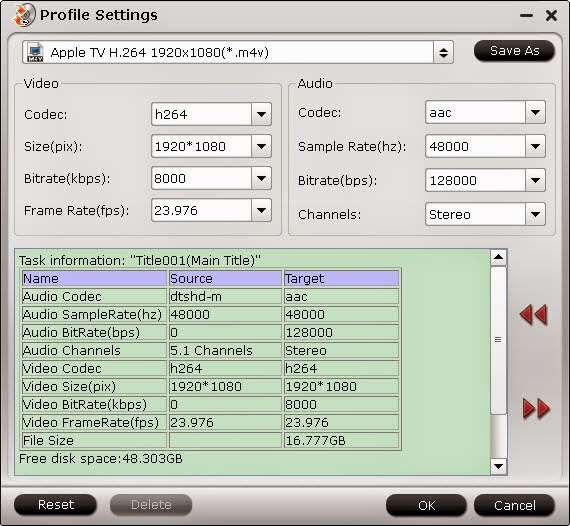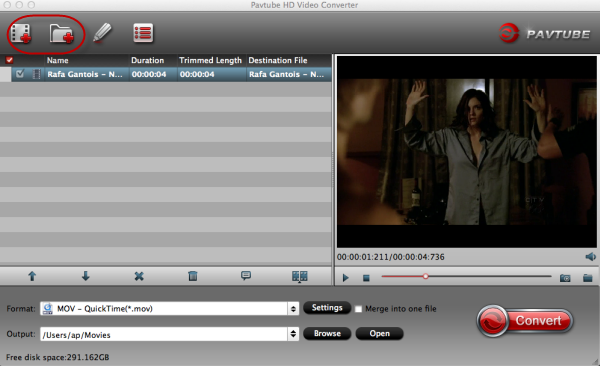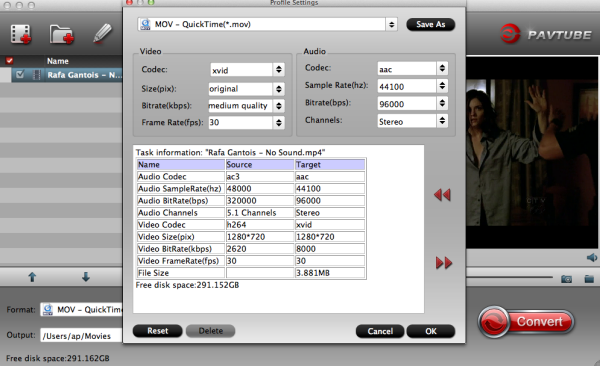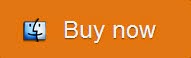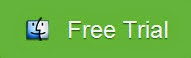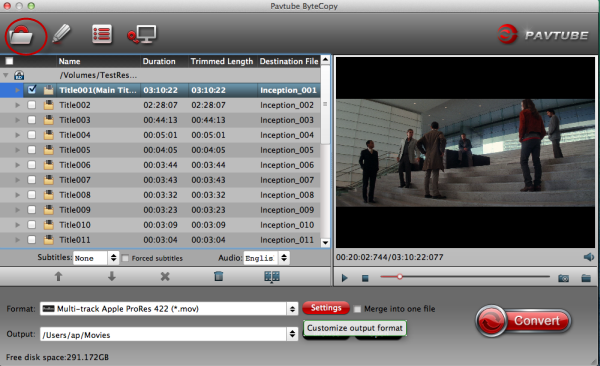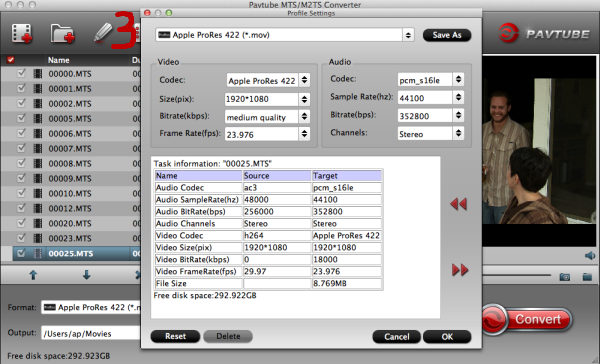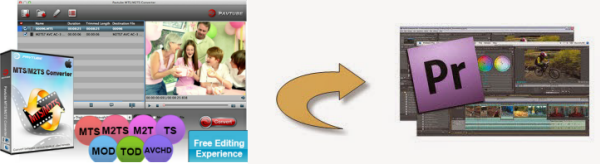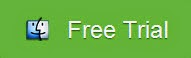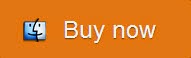How to smoothly edit Canon EOS M2 mov videos in Final Cut Pro X? In this article, you will learn the best way to transcode EOS M2 H.264 .mov to Apple ProRes for FCP X on Mac before importing.
The M line is in a very
competitive segment in the camera industry: models with interchangeable lenses
but significantly smaller than traditional SLRs. Canon EOS M2 is the second
mirrorless interchangeable-lens camera produced by Canon.The camera is capable
of supporting Standard Definition video at 30fps or 25fps, 720p HD video at
60fps or 50fps, and 1080p Full HD video at 30fps, 24fps or 25fps.
Want
to convert your favorite MOV videos recorded by EOS M2 to Final Cut Pro X for
editing according to your own preference? You may come across problems, Final
Cut Pro including the FCP X doesn't support Canon EOS M2 MOV footages well, this
is so called "FCP and H.264 MOV incompatibility problem ".
As we konw,
Apple ProRes 422 is the best supported video codec for Final Cut Pro. So, to
make it easier for editing Canon EOS M2 Reflex .MOV files in FCP X on Mac, the
best method to convert Canon H.264 MOV to ProRes for editing in Final Cut Pro X.
You can follow the steps below to transcode Canon EOS M2 MOV to FCP X on Mac for
editing.
1.Download
Pavtube Canon to FCP X Converter for Mac -
the professional HD Video Converter for Mac can help you convert EOS M2 1080p
MOV files to ProRes 422 MOV format for Final Cut Pro X, more output formats are
also supported. It enables you to import/load your Canon EOS M2 MOV files to
Final Cut Pro X directly without considering what codec Final Cut Pro is
compatible with.
2. Install and launch this Mac Canon to FCP X Converter.
Import Canon EOS M2 H.264 MOV footage to the converter. There are three optional
ways to import the recorded footages to this program.
* Click the "File
> Add Video/Audio" menu to load MOV files.
* Hit the "Add Video"
button to import files.
* Drag the target files from the computer to
this app.

3.Click format bar to choose the output format. Click and choose Final
Cut Pro -> Apple ProRes 422 (*.mov).
 Tip:
Tip:
There are other four presets for ProRes: Apple ProRes 422 HQ, Apple ProRes 422 LT, Apple ProRes 422 Proxy and Apple ProRes 4444. Usually the ProRes 422 HQ has better video quality than ProRes 422 and could meet your needs. If you need smaller size, turn to ProRes 422 LT.
Learn more Apple ProRes, please refer to
Types of Apple ProRes Codecs.
4.You can click "settings" to customize the output parameters, adjust
the resolution, bitrate as you want.
5.Click convert button to start.
Pavtube
Mac Canon to Final
Cut Pro X Converter can easily transcode EOS M2 HD MOV files to FCP X
compatible format for editing, this software runs fast, so you can convert your
EOS M2 footages to FCP X on Mac in less time, other Cannon cameras are
supported, such as Canon
HF R50/R500/R52,
EOS Rebel T5 and
EOS C500 PL, etc.