The newly released Pinnacle Studio 21/21 Plus/21 Ultimate offers powerful and creative video editing by applying special effects, adding titles and templates or also multi-track, HD, 3D and 4K video editing. Have some 4K footage shot with your 4K device recorders and also wish to load them Pinnacle Studio 21/21 Plus/21 Ultimate. How about the workflow of 4K video with Pinnacle Studio 21/21 Plus/21 Ultimate?
Media compatibility of Pinnacle Studio 21/21 Plus/21 Ultimate
To answer this question, we should be clear of what file formats can be played on Pinnacle Studio 21/21 Plus/21 Ultimate:
| Pinnacle Studio 21 Version | Standard | Plus | Ultimate |
| HEVC (H.265)** | Import |
Import |
Import and Export |
| Dolby Digital | 2CH |
5.1CH |
5.1CH |
| XAVC S support | - |
New |
√ |
| XAVC and DVCPRO HD decoding | - |
- |
√ |
| 4K Ultra HD video support | - |
- |
√ |
| Import MXF files | √ |
Tips: HEVC (H.265) support requires supporting PC hardware or graphics card.
From above information, we can see that currently only Pinnacle Studio 21 Ultimate has editing support for 4K Ultra HD video. Neither Pinnacle Studio 21 Standard nor 21 Plus offers 4K video editing capability. Therefore, before importing 4K video to Pinnacle Studio 21 Standard/21 Plus, it is essential to compress 4K to 1080p.
Although the Pinnacle Studio 21 Ultimate provides 4K Ultra HD video editing function, however, it doesn't mean that you can import 4K video with any file formats into it. Currently, it only supports to handle 4K video with the format of XAVC S, MXF, H.265/HEVC, etc. Therefore, if you try to load other 4K video such as 4K AVI, 4K WMV, 4K MOV, 4K MKV, 4K TS, 4K H.264, 4K Prores, etc, you will fail to add them to Pinnacle Studio 21 Ultimate. When in that condition, you will need to perform a format or codec transcoding process.
Related article: Import MTS to Pinnacle Studio | Pinnacle Studio Supported Formats | Import MP4 to Pinnacle Studio
Best tool to transcode and compress 4K Video for Pinnacle Studio editing
For those people who are looking for a comprehensive solution to fix Pinnacle Studio 21 4K video editing issues, we highly recommend Pavtube Video Converter to you. The program has full importing support for all 4K video wrapped with different container file formats such as AVI, WMV, MP4, MOV, MKV, TS, XAVC, XAVC S, MXF and compression codec such as H.264, H.265 and Prores.
Here, you can not only transcode unsupported 4K video to Pinnacle Studio 21 Ultimate editable 4K file formats such as 4K H.265/HEVC, but also downscale 4K video to Pinnacle Studio 21 Standard/21 Plus compatible HD AVI/WMV/MPEG-1/MPEG-2/MPEG-4, etc.
Edit 4K video with built-in editing functions
Before loading 4K video into Pinnacle Studio 21 Standard/21 Plus/21 Ultimate, you can first complete some simple video editing task with the built-in editing options offered by the application. You can trim or cut video to remove unwanted parts or segments from the beginning or end, crop video to remove the black edges, apply special rendering effect, change video picture effect, add video/image/transparent text watermark, insert external subtitle, etc.
For Mac users, you can switch to download Pavtube Video Converter for Mac to complete the format and codec transcoding and compression process on macOS High Sierra, macOS Sierra, Mac OS X El Capitan, Mac OS X Yosemite, Mac OS X Mavericks, etc.
How to Transcode and Compress 4K Video for Pinnacle Studio 21/21 Plus/21 Ultimate Editing?
Step 1: Load 4K video files into the program.
Run the program on your computer click "File" > "Add Video/Audio" or "Add from folder" to add unsupported 4K video files into the program.

Step 2: Set output file format.
Click the pull down menu of "Format", from its drop-down list, choose one of Pinnacle Studio 21 Ultimate supported 4K file formats "H.265 Video(*.mp4)" under "Common Video" main category.

To choose Pinnacle Studio 21 Standard/Plus supported editing formats, choose "AVI HD Video(*.avi)" under "HD Video" main category.
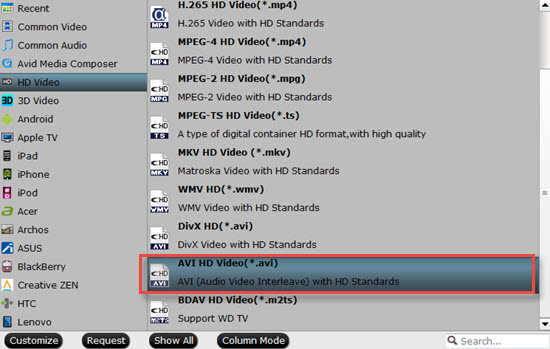
Step 3: Compress 4K to 1080p.
To deal 4K video with Pinnacle Studio 20 Standard or Plus, it would be much ideal for you to compress 4K to 1080p by outputting a HD file format and then changing the output file resolution as "1920*1080" or "1080*720" in the program's "Profile Settings" window.

Step 3: Edit 4K video.
Check an item to active the "Video Editor" function, then click the pencil like icon on the top tool bar to open the "Video Editor" window, you can trim video length, crop video black bars, add watermark, apply special rendering effect, remove/replace audio in video, etc.

Step 4: Start the final conversion process.
After all setting is completed, hit the "Convert" button at the right bottom of the main interface to begin the conversion process from 4K video to Pinnacle Studio 21/21 Plus/21 Ultimate transcoding and compression process.
When the conversion is finished, click "Open Output Folder" icon on the main interface to open the folder with generated files. Then you will have no problem to import and edit 4K video with Pinnacle Studio 21/21 Plus/21 Ultimate.
Related Articles
Any Product-related questions?support@pavtube.com

