‘How could I easily move my videos from iPhoto to iMovie for editing on Mac OS X?’ Does this question also confuse you a lot? It really drives us mad especially when we are urgent to use iMovie to edit the videos or slideshow on iPhoto. Under this circumstance, your only choice is to find the solution to move iPhoto videos to iMovie. Here we can teach you how to convert iPhoto movies to iMovie well with its’ supported video formats.

Solution 1. Upload iPhoto Videos to iMovie when the formats are compatible
If the video that you need to import from iPhoto to iMovie are recognized by iMovie, things will be much easier. You can follow the steps below to import videos to iMovie from iPhoto
Step 1. Launch iMovie on your Mac.
Step 2. Then the prompt "iMovie needs to generate thumbnails for the videos in your iPhoto library" appears. Just click on "Later".
Step 3. Click File on the top and scroll down to "Import" and the "Movies".
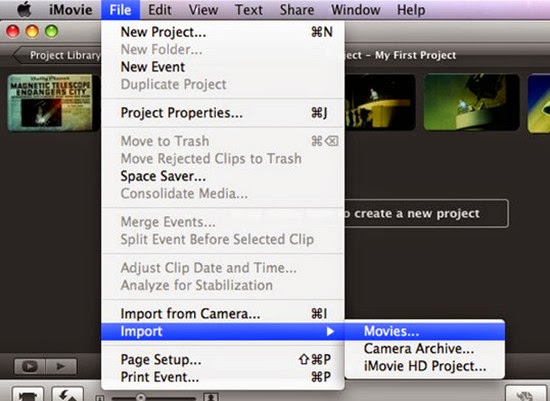
Step 4. A sub window pops up and you can click iPhoto and find wanted videos. And you can add videos to existing event or create a new event. Then click on "Import".
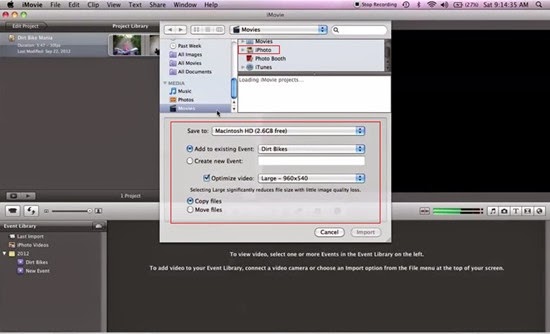
Step 5. Then video optimizing and thumbnails generating begin. And within seconds, you can see the video in the Event Library. You can drag and drop the part of it to Project Library".
Solution 2. Convert iPhoto videos to iMovie when the formats are incompatible
How could we do with those incompatible video formats between iPhoto and iMovie? For example, just imagine that you click "File > Import > Movies > iPhoto" as the instructions above, but you still can't find your wanted videos or you are directly informed that videos can't be imported. In this way, why not free download the Pavtube Video Converter for Mac, which we can see as a professional iPhoto to iMovie converter to convert all incompatible videos to iMovie for editing on Mac OS X. With it, you can convert all types of videos to edit on iMovie, such as videos captured by camcorders, movies downloaded from websites like YouTube, etc. Or add iMovie videos to MP4 for Mac for playback is also a good idea.
Steps on converting incompatible iPhoto videos to iMovie for editing nicely:
Step1. Click "Add" button to load videos in iPhoto to iMovie. Or alternatively you can drag and drop them to the program as soon as you download and install this program on Mac OS X.
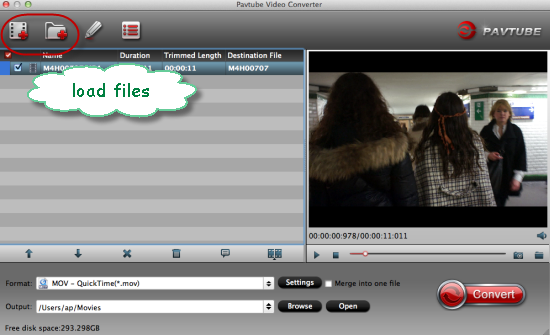
Step 2.Search the suitable formats for iMovie? When you come to the output list, we can suggest you to choose the ‘iMovie/Final Cut Express’>>’Apple Intermediate Codec (AIC) MOV ‘as the best one. You won’t miss this item, right?
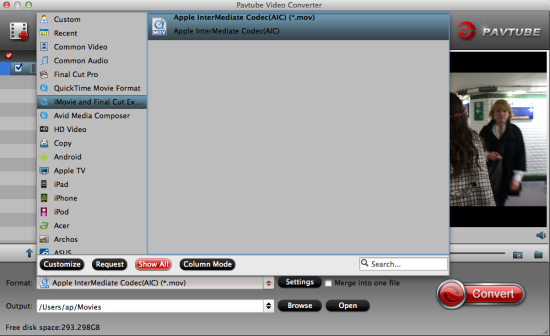
For advanced functions?
Click the “Effect” button to open the Video Edit window to achieve editing MP4 like trim, crop, image, watermark, effect, subtitles and rotate and etc in the corresponding editing pane.
Click the “Setting…” button to open the Advanced Settings window to adjust the output video codec, resolution, bitrates, frame rate, aspect ratio, audio codec, channel, volume and etc in the advanced tab.
Back to the main interface, it’s time to hit the ‘Convert’ button to end the work. Then you need to easily transfer the files into iMovie as usual as before, we can enjoy editing the iPhoto files in iMovie on Mac OS X so nicely. In a word, you have two selections to decide how to import your iPhoto movies to iMovie for editing. Let’s enjoy it.
More:

Solution 1. Upload iPhoto Videos to iMovie when the formats are compatible
If the video that you need to import from iPhoto to iMovie are recognized by iMovie, things will be much easier. You can follow the steps below to import videos to iMovie from iPhoto
Step 1. Launch iMovie on your Mac.
Step 2. Then the prompt "iMovie needs to generate thumbnails for the videos in your iPhoto library" appears. Just click on "Later".
Step 3. Click File on the top and scroll down to "Import" and the "Movies".
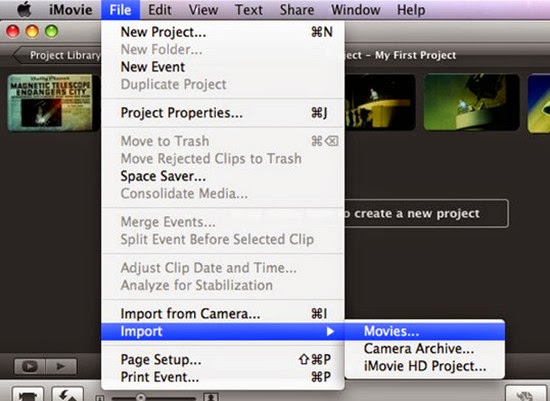
Step 4. A sub window pops up and you can click iPhoto and find wanted videos. And you can add videos to existing event or create a new event. Then click on "Import".
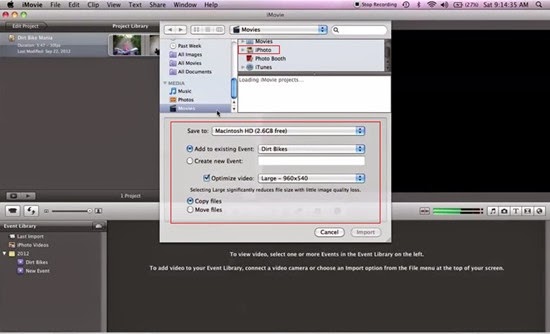
Step 5. Then video optimizing and thumbnails generating begin. And within seconds, you can see the video in the Event Library. You can drag and drop the part of it to Project Library".
Solution 2. Convert iPhoto videos to iMovie when the formats are incompatible
How could we do with those incompatible video formats between iPhoto and iMovie? For example, just imagine that you click "File > Import > Movies > iPhoto" as the instructions above, but you still can't find your wanted videos or you are directly informed that videos can't be imported. In this way, why not free download the Pavtube Video Converter for Mac, which we can see as a professional iPhoto to iMovie converter to convert all incompatible videos to iMovie for editing on Mac OS X. With it, you can convert all types of videos to edit on iMovie, such as videos captured by camcorders, movies downloaded from websites like YouTube, etc. Or add iMovie videos to MP4 for Mac for playback is also a good idea.
Steps on converting incompatible iPhoto videos to iMovie for editing nicely:
Step1. Click "Add" button to load videos in iPhoto to iMovie. Or alternatively you can drag and drop them to the program as soon as you download and install this program on Mac OS X.
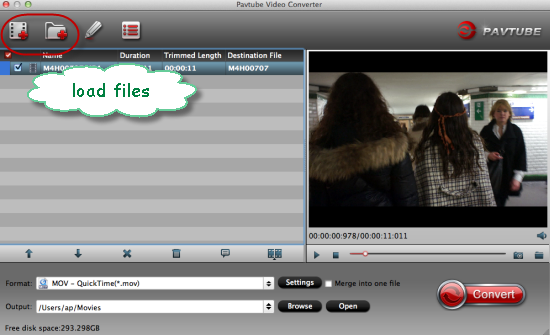
Step 2.Search the suitable formats for iMovie? When you come to the output list, we can suggest you to choose the ‘iMovie/Final Cut Express’>>’Apple Intermediate Codec (AIC) MOV ‘as the best one. You won’t miss this item, right?
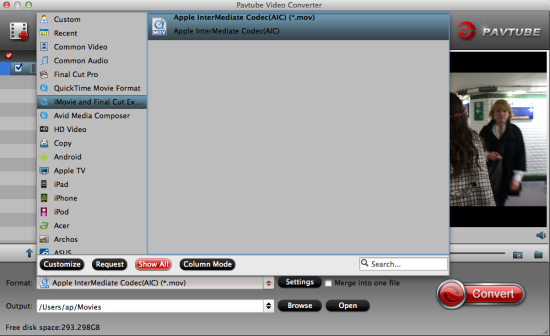
For advanced functions?
Click the “Effect” button to open the Video Edit window to achieve editing MP4 like trim, crop, image, watermark, effect, subtitles and rotate and etc in the corresponding editing pane.
Click the “Setting…” button to open the Advanced Settings window to adjust the output video codec, resolution, bitrates, frame rate, aspect ratio, audio codec, channel, volume and etc in the advanced tab.
Back to the main interface, it’s time to hit the ‘Convert’ button to end the work. Then you need to easily transfer the files into iMovie as usual as before, we can enjoy editing the iPhoto files in iMovie on Mac OS X so nicely. In a word, you have two selections to decide how to import your iPhoto movies to iMovie for editing. Let’s enjoy it.
More: