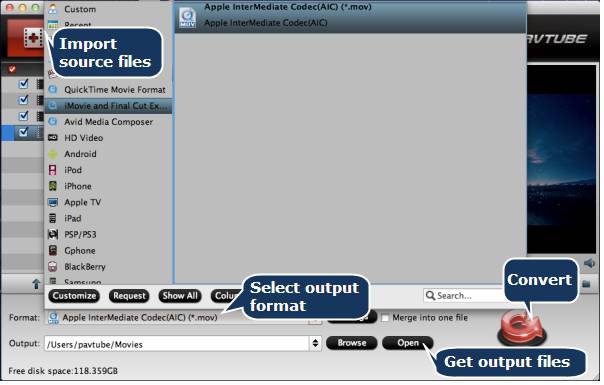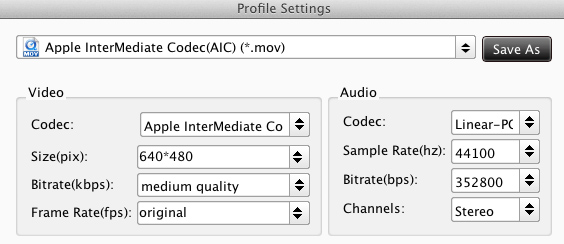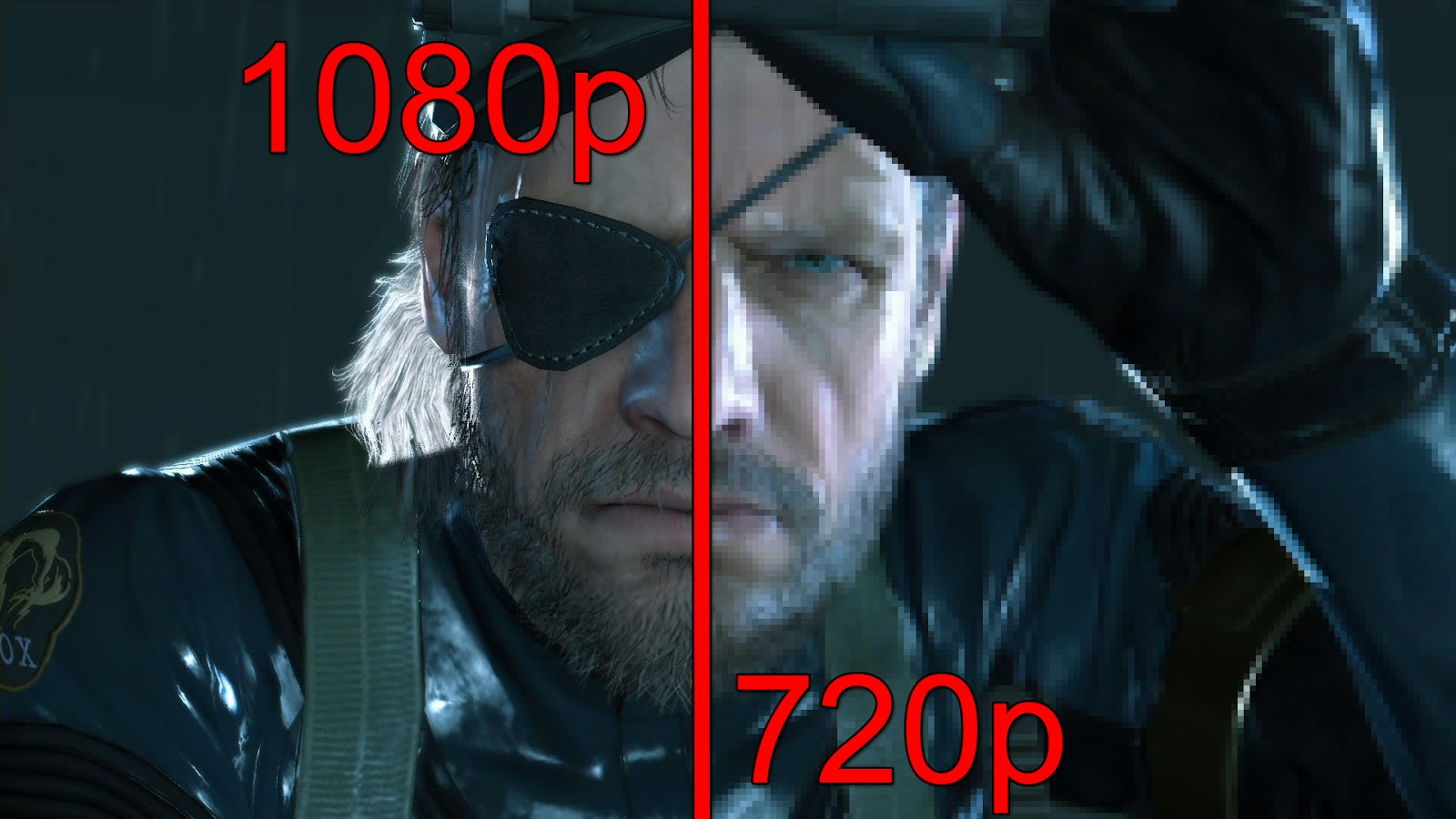
1080p: this is what you see in your local electronic superstore when you torn your eyes to the LCD TV stands. It really looks to be the next big thing but is it really? You look a little closer and see that it has a pretty high price? That’s when you think that if it cost so much then is no way it can be compared to 720p LCD TV. This is not really how it works and that is the topic of this guide.
What does 1080p and 720p stand for?
1080p resolution – stands for 1920X1080 pixels resolution which offer twice the resolution that 720p does
720p resolution – typical resolutions known as “720p” are: 1,366×768 pixels, 1,280×720 pixels or 1,024×768 pixels
The letter “p” from 1080p and 720p stands for progressive scan.
1080p is better?
Well…yea… it’s better, but is it worth the extra $? That depends of what you want to do with your LCD TV, so please answer yourself this questions:
Are you going to use your LCD for gaming proposes? Do you own a Play Station 3 or a X-BOX 360 (the only game consoles that are compatible with this technology, also Play Station 3 has a Blu-Ray Player )? Are you going to use your LCD TV for professional graphic and video editing?
I bet that most of you answered no to these questions. I also bet that many of you are planning to enjoy movies from a DVD player and not from a Blu-Ray Player, so what you should really do is buy a 720p LCD TV and spare the extra bucks.
Also you will use your LCD TV to watch regular televisions and you should know that the majority of networks still broadcast in formats that provide the same level of quality in 720p resolution as well as in1080p resolution.
But if you answered yes to those questions then you should probably take in consideration spending more cash and buying a 1080p LCD TV.

What is the price difference?
The difference in price between 720p and 1080p rises directly proportional with the screen size. If for a 32-inch LCD TV the difference it’s around $250-$300, for a 50-inch LCD the difference it’s around $700-$800. As the years go by we expect the gap between 720p and 1080p to slightly diminish.
720p vs 1080p – What content is available?
Regular television networks broadcast their high-def in 720p or 1080i, and there is a small chance that they will jump to 1080p anytime soon.
For gaming we have two consoles that are 720p native but they have titles that are made for 1080p resolution. The consoles are PlayStation 3 and XBOX 360.
The best way to enjoy 1080p resolution is from a Blu-ray player.
720p vs 1080p – “The test”
What is the best way to see the differences between 720p and 1080p? Test it!
Test 1: So we put side by side a 720p LCD TV and a 1080 LCD TV playing the same movie from a Blu-ray player. What i can say is that i was not hypnotized by the outcome but the difference is noticeable if you take in account optimal viewing distance. Ok, I have noticed the difference but I was looking for it…so to get rid of this aspect i had some people watch that didn’t know about the test. The outcome? They said that is the same thing. So if you are planning to buy a 1080p then you should really read the LCD TV screen size & viewing distance guide.
Test 2: Metal Gear Solid V 1080p vs 720p Screenshot Comparison: Will the Old Gen Version Have Lower Resolution?
Below you can see two screenshots released in 1080p, with barely visible aliasing and soft shadows. You can click on each picture to see the full size version.
Note: the shot at the top of the post is just an artistic rendition to showcase the concept, and it’s not representative of the actual looks of the game.


And just below there’s the pair in 720p. The platform showcased has not been confirmed, but the shadow are rougher and textures show a lower resolution, matching what said by Director Hideo Kojima himself about the PS3 and Xbox 360 version.
While the screenshots still look good, aliasing is very evident, especially if you observe the barbed wire on the wall and the spotlights.


The resolution of the game on PS3 and Xbox 360 hasn’t been confirmed yet. All we know for sure is that they’ll run the game at 30 frames per second as opposed to the 60 of the next generation version. Will they also have a 720p resolution as opposed to the 1080p of the next generation consoles? We can’t confirm it for now, but the 720p screenshots seem to match everything Kojima-san said about the version on current generation consoles.
Of course we’ll have to wait for an official announcement or a pixel count of the released game to be sure, but it’d take a development miracle for machines that are now seven and nine years old to run this game at a 1080p native resolution, even if only at 30 frames per second.
720p vs 1080p – Conclusion
There is no one that can tell you what to buy. In the end it’s all about your needs.
Read this guide and figure out what you want. Is the 1080p what serves you best? Then by all means buy it! Don’t get cheap and remember: you should stay at the optimal viewing distance to enjoy this great detail and use a Blu-ray Player. If 1080p isn’t what you need, then buy a 720p LCD TV and with the money you save buy a good set of speakers or why not…buy another LCD TV for the kitchen.
More: