Now it is time for another Facebook Weekend Special Offer! Good news for Blu-ray/DVD fans, on this weekend (2013, Oct 12~13th), only these two days! Pavtube Studio put 30% discount for its ByteCopy and Byte Copy for Mac. Hurry up! Like us on our facebook and get the Coupon Code! Never miss to get it!
Now click the links below to get 30% off to backup BD/ DVD with subtitle and multi audio tracks in lossless MKV. And rip BD/ DVD to any format for iOS/Android tablets & phones.
Pavtube Bytecopy for Windows or Mac (Both Only $29.4! You can save $12.6)
Get ByteCopy for Windows 30% off
Get ByteCopy for Mac 30% off
Key features:
- Backup BD/DVD with subtitle and multi audio tracks in lossless MKV
- Watch 3D movies in various 3D effect.
Side by side(left/right), top-bottom and anaglyph(red/blue) effect
- Rip Blu-ray/DVD movies retaining multiple audio and subtitle tracks in .mkv/.mp4/.mov. output format
- Retain chapter marker in lossless .mkv&.mp4
- Rip Blu-ray and DVD movies to a proper format for playing on your Android/Apple/Windows 8 tablets & smartphones, HD Media Players, etc.
- Extract subtitle files in separate .srt
Learn more about the product:
http://www.pavtube.com/bytecopy/
http://www.pavtube.com/bytecopy-mac/
Sounds great?
Come on and tell you friends as well!
Only 2 days left and to be expired on Oct 12, 2013
If you have any problem to buy or use Pavtube, pls feel free to contact support@pavtube.com (for Windows user), macsupport@pavtube.com (for Mac users).
Focus on playing all kinds of 1080p media files like mkv, avi, tivo, vob, mxf, mov, mts, wmv, mpg, mpeg, flv, f4v, etc. on mobile devices.
Friday, October 18, 2013
Thursday, October 17, 2013
Convert MXF to MKV with multiple audio channels on Windows/Mac
Summary: How to convert MXF to MKV with keeping multiple audio channesl? Pavtube MXF MultiMixer and iMixMXF can be you ideal tools, which can convert MXF to multi-track MKV with fast speed and fabulous output quality.

If you often shoot with Canon/Panasonic/Sony cameras or camcorders, you may be familiar with MXF video format. MXF format is used by professional camcorders for recording high-definition video footages. Meanwhile, Matroska Multimedia Container (MKV) is an open standard free container format, a file format that can hold an unlimited number of video, audio, picture or subtitle tracks inside a single file. It is intended to serve as a universal format for storing common multimedia content, like movies or TV shows, which is similar in concept to other containers like AVI, MP4 or ASF, etc.
To backup your recorded MXF files or get MXF footage playbak on your media player, you need an excellent MXF Converter to help you convert MXF to MKV format. What's more, if you have some multi-track MXF and wanna retain the original multiple audio, here we will introduce iMixMXF- a top multi-track MXF to MKV Converter to you which enables you to convert MXF to MKV on Mac easily and quickly. Becides, it has editing functions and unique multi-track preserving feature. (If you are running on Windows PC, try Pavtube MXF MultiMixer.)
How to convert MXF files to MKV video keeping multiple audio channels
Step 1. Run MXF Audio Mixer. Click "Add Video" button to load your source MXF clips or drag and drop the MXF files to the converter. You are allowed to add multiple files to convert at a time.

Step 2. Click the Format button, and you would see lots of profiles listed. To keep multiple audio and subtitle tracks from Blu-ray Disc, you are recommended to choose "Multi-track Video" > "Lossless/encoded Multi-track MKV (*.mkv)" for output.
Step 3. Adjust video and audio parameters. (Optional)
Click "Settings" button to customize the output video and audio settings by yourself. But if you are not good at it, you'd better use the default parameters, they will ensure you a good balance between file size and image quality basically. You can change the resolution, bitrate, frame rate as you need.
Step 4. When above steps finished, you can click "Convert" button to start transcoding MXF to multi-track MKV for playback with a super fast speed.
With the excellent multi-track MXF to MKV Converter, you can enjoy and play MXF files with multi audio tracks MKV format in best video and audio quality as you want.
Additional Contents
If you don't want to get multi-track videos or your videos has less that two audio track, you can try Pavtube MXF Converter for Mac, a profession MXF Converter and a good partner with your simple and efficient MXF conversion workflow on Mac. It also does a great job in converting MXF to MKV format.
Read more:
Convert Canon MXF files to Prores/Multi-track Prores for importing to FCP X
Seamlessly transcode MXF to MP4 with multiple audio tracks
What are the best quality settings for converting mxf to mov files

If you often shoot with Canon/Panasonic/Sony cameras or camcorders, you may be familiar with MXF video format. MXF format is used by professional camcorders for recording high-definition video footages. Meanwhile, Matroska Multimedia Container (MKV) is an open standard free container format, a file format that can hold an unlimited number of video, audio, picture or subtitle tracks inside a single file. It is intended to serve as a universal format for storing common multimedia content, like movies or TV shows, which is similar in concept to other containers like AVI, MP4 or ASF, etc.
To backup your recorded MXF files or get MXF footage playbak on your media player, you need an excellent MXF Converter to help you convert MXF to MKV format. What's more, if you have some multi-track MXF and wanna retain the original multiple audio, here we will introduce iMixMXF- a top multi-track MXF to MKV Converter to you which enables you to convert MXF to MKV on Mac easily and quickly. Becides, it has editing functions and unique multi-track preserving feature. (If you are running on Windows PC, try Pavtube MXF MultiMixer.)
How to convert MXF files to MKV video keeping multiple audio channels
Step 1. Run MXF Audio Mixer. Click "Add Video" button to load your source MXF clips or drag and drop the MXF files to the converter. You are allowed to add multiple files to convert at a time.

Step 2. Click the Format button, and you would see lots of profiles listed. To keep multiple audio and subtitle tracks from Blu-ray Disc, you are recommended to choose "Multi-track Video" > "Lossless/encoded Multi-track MKV (*.mkv)" for output.
Step 3. Adjust video and audio parameters. (Optional)
Click "Settings" button to customize the output video and audio settings by yourself. But if you are not good at it, you'd better use the default parameters, they will ensure you a good balance between file size and image quality basically. You can change the resolution, bitrate, frame rate as you need.
Step 4. When above steps finished, you can click "Convert" button to start transcoding MXF to multi-track MKV for playback with a super fast speed.
With the excellent multi-track MXF to MKV Converter, you can enjoy and play MXF files with multi audio tracks MKV format in best video and audio quality as you want.
Additional Contents
If you don't want to get multi-track videos or your videos has less that two audio track, you can try Pavtube MXF Converter for Mac, a profession MXF Converter and a good partner with your simple and efficient MXF conversion workflow on Mac. It also does a great job in converting MXF to MKV format.
Read more:
Convert Canon MXF files to Prores/Multi-track Prores for importing to FCP X
Seamlessly transcode MXF to MP4 with multiple audio tracks
What are the best quality settings for converting mxf to mov files
Wednesday, October 16, 2013
Watch my DVD's on my new Kindle Fire HD
Wanna play your DVD movies on Kindle Fire HD? It is really difficult for us to find an effective player to resolve all our DVD videos. Actually, with the help of Pavtube DVDAid, we can easily deal with DVD playback issues.

However, as we know, Kindle Fire HD can't play DVD directly because it can't have a DVD drive. Kindle Fire HD supports MPEG4, VP8, H.263 videos. To watch DVDs on my new Kindle Fire HD, I think I need to use a DVD ripping software to help you convert DVD to Kindle Fire HD supported video files such as MP4 format.
After trying a few DVD converters, finallly I find Pavtube DVDAid, (Alternative Mac version) and purchased it so I can watch my DVD's on my new Kindle Fire HD. I chose Pavtube because the interface was very clear and the whole process seemed very straight- forward. It does a great job in ripping my DVD movies no matter from DVD discs, DVD movie folders, or DVD IFO/ISO image files to a common video for my Kindle Fire HD and a HTC cell phone too.
How to convert DVD to Kindle Fire HD compatible videos files
The below guide uses DVD Converter Windows (Windows 8.1 compatible) screenshots. The way to rip DVD files to your Kindle Fire HD on Mac is almost the same. Just make sure you ge the right version.
1. Add DVD files to the program
Insert DVD movies into your DVD drive, then click "Load file" button to navigate to DVD movies you want to convert. As you can see, added files can be previewed on the right viewing window. You can adjust the video volume and take snapshots of your favorite movie scenes.

2. Set output options for Kindle Fire HD
Now choose the output format for playback on your Kindle Fire HD. You can get optimized videos for Kindle Fire HD under Format > Android > Amazon Kindle Fire HD H.264(*.mp4). The output videos could fit on your device perfectly. And choose the destination folder to save the converted videos.

Tips:
1. If you want to keep multiple audio tracks and subtitle streams when ripping DVD to MKV, MP4 and MOV, you can try to use Pavtube ByteCopy for Windows or Mac.)
2. You can click “Settings” to tweak the detailed video and audio encoding settings. Or click “Edit” button to trim video into several segments by setting a specific output file size, append special effects, crop video screen area, add text/picture watermark.

3. Start DVD to Kindle Fire HD conversion
After all the above settings, simply click “Convert” button to start converting DVD files to Kindle Fire HD video. Just wait for the converting process to be done. After that, find the converted videos in your output folder and transfer them to your Kindle Fire HD. In this way, you can play DVD files on Kindle Fire HD and enjoy them on the go.
P.S. If you have no idea about Kindle Fire HD file transfer, you can check out the post Synchronizing Your Content files (Videos, Pictures, Music) to Kindle Fire HD to learn more.
Read More:
- Ripping encrypted DVDs with HandBrake and libdvdcss on macOS Sierra/El Capitan
- What Should You Do When Can't Rip DVD With DVD Decrypter?
- Put DVD Movies to Samsung Galaxy A9 Pro
- Put and Play DVD on Samsung Galaxy C7
- How To Backup DVD Collection To Buffalo LinkStation 210NAS?
- Copy DVD to Samsung Galaxy S8 for Watching on the go
- Play MP4 on Kindle Fire/Fire HD/Fire HDX
Monday, October 14, 2013
Windows Movie Maker .tivo files will not load
Summary: This guide will tell you how to use Pavtube Video Converter Ultimate to transcode Tivo to WMV for Windows Movie Maker editing without codec problems.
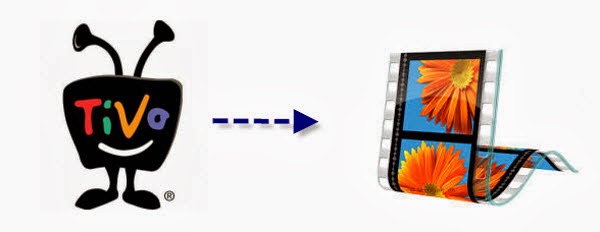
I am just an individual doing a little video editing. And my source videos vary from interviews to history programs I am converting and editing to include in our family history. I'm trying to upload my tivo files onto windows movie maker and it's not working. So I checked the automatically download codecs, still didn't work. Went into the compatibility where it says to check the box, but there is no box to check what do I do so that I can use tivo files on Windows Movie Maker.
My main goal here is to be able to import TiVo files into Windows Movie Maker smoothly. Looking for the ways. Now I aske this question in forums and find the problem only lies in the video codec of tivo files. But where to download the so-called "right codec" for Windows Movie Maker? Do you have to crack your brain to find the codec? The answer is negative.
At last, I turn to a more directly and easy way, that's convert Tivo to Windows Movie Maker compatible and editable WMV format. And Pavtube Video Converter Ultimate help me out successfully. It can be used as the winner to transcode Tivo to WMV format for Windows Movie Maker. Works well, do tivo conversion easily and converts flawlessly. I have no trouble now, and I still use it for my WMM editing.
Meanwhile, I find this Video Conversion tool can create files compatible with various non-linear editing systems like Avid, After Effects and Adobe Premiere (Pro),Windows Movie Maker etc. Below is the step by step guide to convert Tivo to Windows Movie Maker.
Step One. Transfer the Tivo files to PC.
Although the TiVo Desktop software for the Mac (supplied by TiVo) does not allow user to transfer TiVo recordings to Mac, you can transfer TiVo to Mac MacBook with specific software as long as your TiVo box is connected to your home network. Once you've recorded your favorite shows on your TiVo box, freeware like the TiVoDecode Manager can accomplish this task for you.
Step Two. Launch this Tivo Video Converter Ultimate.
Click the top left icon to import your tivo files.
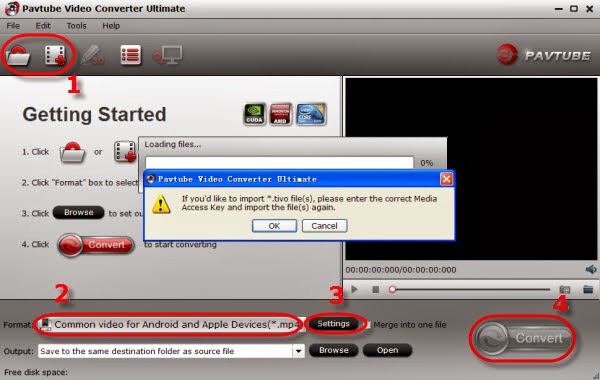
It will pop up a window to remind you submit the tivo key. Click Ok and enter your tivo media key.
Here is a easy way to trim out commercial ads in tivo click the pencil-like icon on the top, switch to "Trim", you will be able to set up and start and end point easily.
Step Three. Choose “Adobe Premiere/Sony Vegas -> WMV (VC-1) (*.wmv)” as the best intermediate video format for editing tivo in Windows Movie Maker.
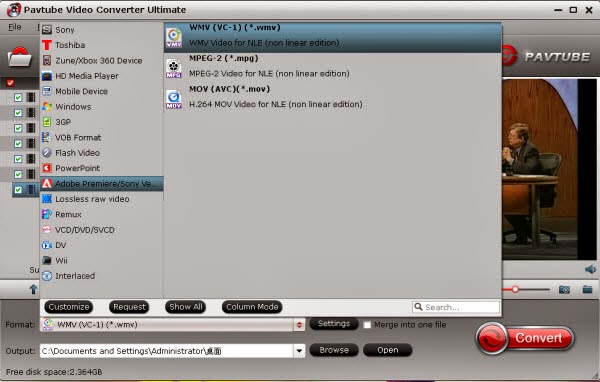
Step 4. Now click the big “Convert” to start this easy conversion. Wait for a few moments; you can click “Open” to locate the converted video directly. OK, let’s import tivo video files into Windows Movie Maker for freely editing.
More Related:
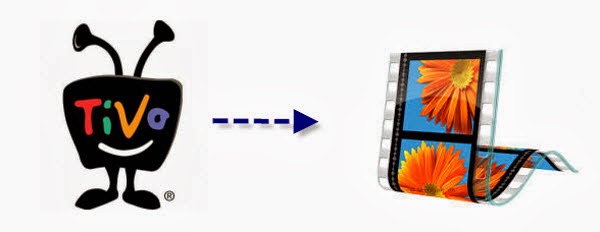
My main goal here is to be able to import TiVo files into Windows Movie Maker smoothly. Looking for the ways. Now I aske this question in forums and find the problem only lies in the video codec of tivo files. But where to download the so-called "right codec" for Windows Movie Maker? Do you have to crack your brain to find the codec? The answer is negative.
At last, I turn to a more directly and easy way, that's convert Tivo to Windows Movie Maker compatible and editable WMV format. And Pavtube Video Converter Ultimate help me out successfully. It can be used as the winner to transcode Tivo to WMV format for Windows Movie Maker. Works well, do tivo conversion easily and converts flawlessly. I have no trouble now, and I still use it for my WMM editing.
Meanwhile, I find this Video Conversion tool can create files compatible with various non-linear editing systems like Avid, After Effects and Adobe Premiere (Pro),Windows Movie Maker etc. Below is the step by step guide to convert Tivo to Windows Movie Maker.
Although the TiVo Desktop software for the Mac (supplied by TiVo) does not allow user to transfer TiVo recordings to Mac, you can transfer TiVo to Mac MacBook with specific software as long as your TiVo box is connected to your home network. Once you've recorded your favorite shows on your TiVo box, freeware like the TiVoDecode Manager can accomplish this task for you.
Step Two. Launch this Tivo Video Converter Ultimate.
Click the top left icon to import your tivo files.
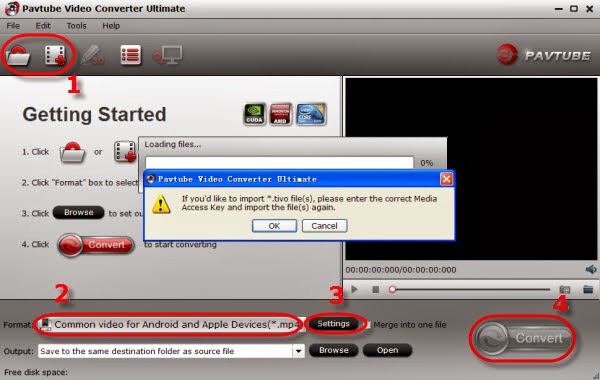
It will pop up a window to remind you submit the tivo key. Click Ok and enter your tivo media key.
Here is a easy way to trim out commercial ads in tivo click the pencil-like icon on the top, switch to "Trim", you will be able to set up and start and end point easily.
Step Three. Choose “Adobe Premiere/Sony Vegas -> WMV (VC-1) (*.wmv)” as the best intermediate video format for editing tivo in Windows Movie Maker.
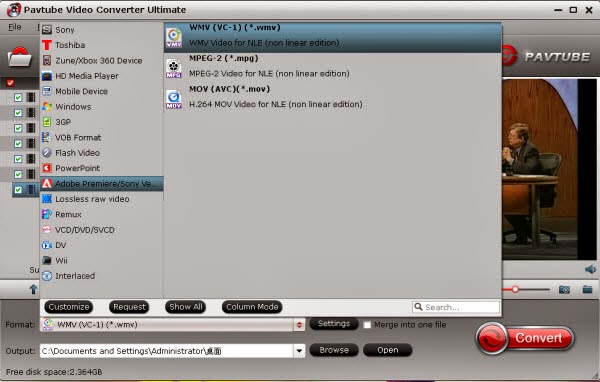
Step 4. Now click the big “Convert” to start this easy conversion. Wait for a few moments; you can click “Open” to locate the converted video directly. OK, let’s import tivo video files into Windows Movie Maker for freely editing.
More Related:
Sunday, October 13, 2013
How to get my DVDs on to my iPad & iPhone
Summary: The guide shows you an easy way to rip and convert DVDs to Apple Device playable MP4 format for watching on iPad and iPhone.

I have bought some DVD's which I would like to transfer them to the iPad & iPhone so I can watch my favorites on my iPad & iPhone while travelling. Now I'm looking for ways to get the DVD movies onto iTunes, and then sync to my iPad & iPhone.
It is really great to enjoy favorite DVD movies on iPad & iPhone. However, it is reported that DVD image files can't be played on iPad or iPhone directly due to the disc protection and format problems. So I search this question by googling, then I was suggested to get this best DVD to iPhone/iPad Converter to remove thing protection, then things become more easy.
After many trials, we select this DVD Ripper from Pavtube and it work great with removing DVD protection quickly (a few minutes during the importing) and smoothly converting them to MP4 which is preferred by IOS devices without any quality and sync issues. Very easy to use. So I purchased the software. LOL~ Here I will share the easy workflow to rip DVD movie to iPad & iPhone with high video quality.
Download a free trial version here:

 (For Mac OS X 10.5 Leopard users: download the .dmg
file)
(For Mac OS X 10.5 Leopard users: download the .dmg
file)
Step 1. Get this DVD Ripper for iPad & iPhone installed and import DVD.
Click "Import DVD" to load disc from ROM, IFO/ISO or DVD folder. Pavtube DVD Ripper will detect and check the main title automatically; keep it as default unless you also want to convert the tidbits.
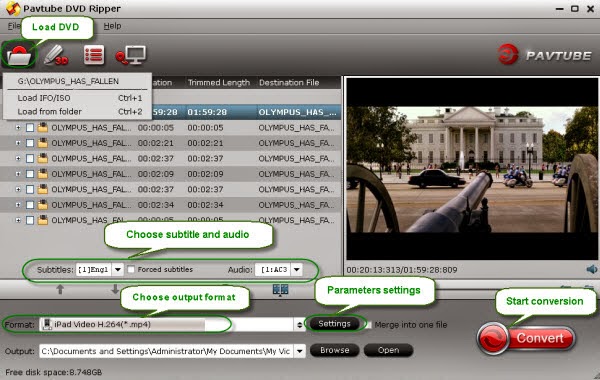
Step 2. Choose iPad & iPhone video format.
This app contains an optimzed presetting for iPad & iPhone. To get the output files fully compatible with your iPad & iPhone, you can select the corresponding format.
For iPad, you just need to go to Format -> iPad -> iPad Video H.264 (*.mp4).
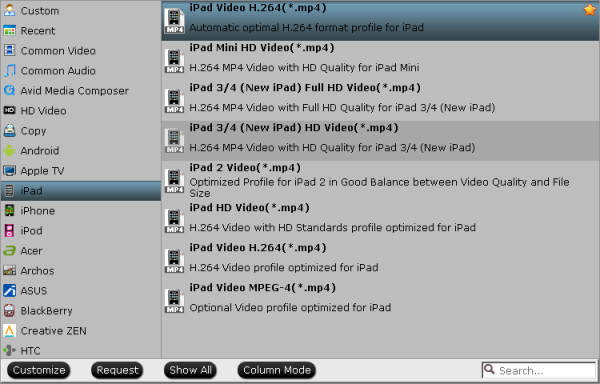
For iPhone , choose Format -> iPhone -> iPhone MPEG-4 Video (*.mp4).
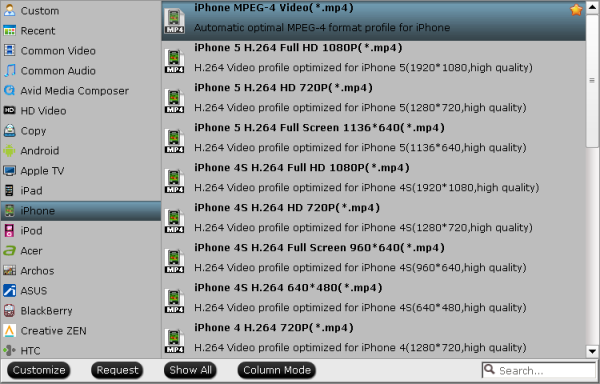
Tips:
If you want to convert videos to iPhone 5 with best settings, you can download profile patch for the software. The profile"iPhone 5 H.264 Full HD 1080P(*.mp4)", "iPhone 5 H.264 HD 720P(*.mp4)" and "iPhone 5 H.264 Full Screen 1136*640(*.mp4)" are all available in Patch.
Step 3. Customize outputting video specs. (Optional)
You can click Settings bottom to adjust the output parameters including video codec, size, bitrate, framerate and sample rate(Hz).
Step 4. Start converting DVD to iPad & iPhone.
Click the red "Convert" to start converting DVD to MP4 for iPad & iPhone. After conversion, you can click "Open output folder" to quick location converted videos.
How to sync video, photo, music to iTunes on Windows/Mac?
How to sync media contents from iTunes to iPhone/iPad/iPod?
Related Articles:
Rip Blu-ray to iPhone 5S/5C with best quality
How to view MKV with DTS audio on iPhone 5C
Convert Tivo for transferring to iPhone 5C
Play DVD ISO/IFO on iPhone 5S/5C

I have bought some DVD's which I would like to transfer them to the iPad & iPhone so I can watch my favorites on my iPad & iPhone while travelling. Now I'm looking for ways to get the DVD movies onto iTunes, and then sync to my iPad & iPhone.
It is really great to enjoy favorite DVD movies on iPad & iPhone. However, it is reported that DVD image files can't be played on iPad or iPhone directly due to the disc protection and format problems. So I search this question by googling, then I was suggested to get this best DVD to iPhone/iPad Converter to remove thing protection, then things become more easy.
After many trials, we select this DVD Ripper from Pavtube and it work great with removing DVD protection quickly (a few minutes during the importing) and smoothly converting them to MP4 which is preferred by IOS devices without any quality and sync issues. Very easy to use. So I purchased the software. LOL~ Here I will share the easy workflow to rip DVD movie to iPad & iPhone with high video quality.
Download a free trial version here:

 (For Mac OS X 10.5 Leopard users: download the .dmg
file)
(For Mac OS X 10.5 Leopard users: download the .dmg
file) Step 1. Get this DVD Ripper for iPad & iPhone installed and import DVD.
Click "Import DVD" to load disc from ROM, IFO/ISO or DVD folder. Pavtube DVD Ripper will detect and check the main title automatically; keep it as default unless you also want to convert the tidbits.
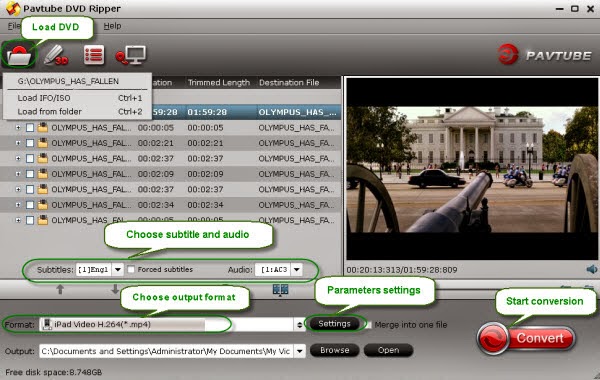
Step 2. Choose iPad & iPhone video format.
This app contains an optimzed presetting for iPad & iPhone. To get the output files fully compatible with your iPad & iPhone, you can select the corresponding format.
For iPad, you just need to go to Format -> iPad -> iPad Video H.264 (*.mp4).
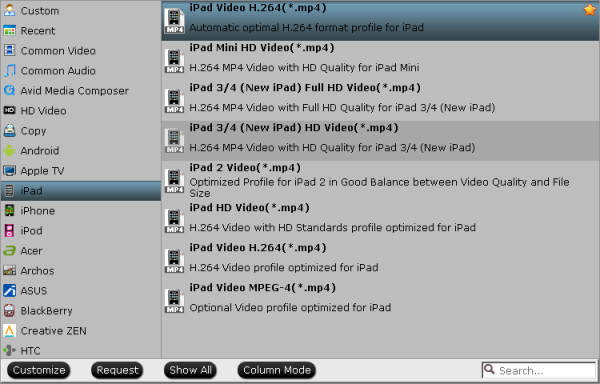
For iPhone , choose Format -> iPhone -> iPhone MPEG-4 Video (*.mp4).
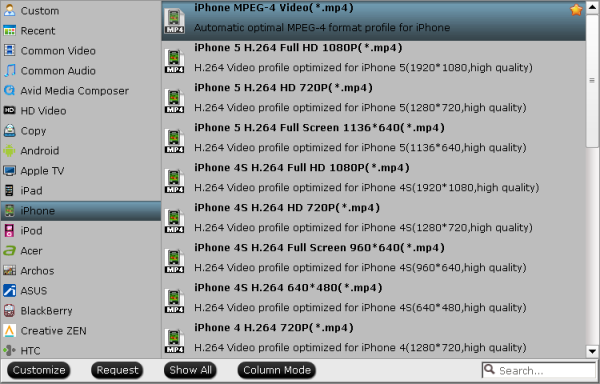
Tips:
If you want to convert videos to iPhone 5 with best settings, you can download profile patch for the software. The profile"iPhone 5 H.264 Full HD 1080P(*.mp4)", "iPhone 5 H.264 HD 720P(*.mp4)" and "iPhone 5 H.264 Full Screen 1136*640(*.mp4)" are all available in Patch.
Step 3. Customize outputting video specs. (Optional)
You can click Settings bottom to adjust the output parameters including video codec, size, bitrate, framerate and sample rate(Hz).
Step 4. Start converting DVD to iPad & iPhone.
Click the red "Convert" to start converting DVD to MP4 for iPad & iPhone. After conversion, you can click "Open output folder" to quick location converted videos.
How to sync video, photo, music to iTunes on Windows/Mac?
How to sync media contents from iTunes to iPhone/iPad/iPod?
Related Articles:
Rip Blu-ray to iPhone 5S/5C with best quality
How to view MKV with DTS audio on iPhone 5C
Convert Tivo for transferring to iPhone 5C
Play DVD ISO/IFO on iPhone 5S/5C
Saturday, October 12, 2013
Only 2 Days! 40% OFF! Pavtube Free MTS/M2TS Converter for Mac Upgrade to official retail version
Good news on this weekend (2013, Oct 12~13th)! Pavtube now offer 40% OFF to upgrade your Free MTS/M2TS Converter for Mac to Paid MTS/M2TS Converter for Mac, the official retail version, which is just updated several days ago and perfect support more latest cameras from Sony, JVC, Panasonic and Canon.
The Pavtube Free MTS/M2TS Converter for Mac, a powerful free Mac MTS/M2TS Converter software to help convert your 2D/3D MTS/M2TS/M2T/AVCHD file at 1080i/1080p/720i/720p to MKV/MP4/MPG/WMV/MOV/FLV/F4V for editing in NLEs such as Avid Media Composer, Adobe Premiere Pro, After Effects, Apple Aperture 3, Kdenlive, Keynote, Avid Xpress Pro, Adobe Creative Suite 6, DaVinci Resolve, iPhoto, or playback on iPad 4, iPhone 5S, iPhone 5C, iPhone 5, iPod 3, Samsung Galaxy Tab 3 10.1/8.0, Galaxy Note 3, Google new Nexus 7, Asus Fonepad 7, Motorola Droid Mini, Moto X, Asus Transformer Book T100, Asus Transformer Pad TF701T, Kindle Fire HD, Surface RT/Pro, Surface 2, Surface Pro 2; it well supports Apple TV and other HDTV videos outputting and other devices like XBox 360, PS3, WD TV, Wii, TVs, etc.
As we can see, it has a simple and straightforward interface to enable quick conversion within a few clicks. As long as your camera is recognized by Mac directly, it could detect your MTS/M2TS/M2T/MOD/TOD/AVCHD footage automatically without risky of losing intact file structure.
And the most important thing is your can download it totally Free in App Store with 100% safety.

See this specification:

This Free MTS/M2TS Converter for Mac comes with bellowing features:
Full Support to AVCHD footage
Support interlaced and progressive AVCHD 1920*1080, 1440*1080, 1280*720 videos shot with Sony, Panasonic, Canon, JVC, etc.
Simple gauss blur effect
Simple gauss blur effect is very useful to recorded file formats, since it can eliminate the recorded videos noise. If you like, you can also add other special effects including simple laplacian sharpen, gray, flip color, invert, aged film and deinterlacing. What is worth mentioning is the deinterlacing, which can convert interlaced video into a non-interlaced form so that you can enjoy a better and clearer video effect.
Accurate trim and crop your AVCHD (*.m2ts or *.mts)
The accurate trim and crop function allows you to trim the proper time length for MTS/M2TS videos, as well as cut off any unwanted area. Its original video and output video preview windows will also be convenient for you to edit.
Replace original audio
To replace the original audio is easy to be realized under the Editor sections.
Split selected video file
Using the Split function, you can split the selected video file into required video clips by specifying the clip quantity, duration time and file size.
Audio and video sync technology
The program adopted advanced audio and video sync technology; never let you troubled by the audio and video issues.
Built-in codec
Its built-in codec will not install any codec on your computer, so as to avoid the unexpected codec problem.
Note: Comparing with Pavtube MTS/M2TS Converter for Mac, the Free MTS/M2TS Converter for Mac removed Apple ProRes codec for Final Cut Pro and Apple Intermediate Codec(AIC) codec for iMovie & Final Cut Express.
Learn more Free products from Pavtube: https://www.facebook.com/pavtubefans/app_193168050721272
Wondering how to do the conversion?
The Correct Way to Ingest and Import AVCHD to Final Cut Pro 7
Import Canon XA25 AVCHD footage to iMovie or Final Cut Express
Transcode Panasonic AVCHD MTS to Avid Media Composer
How to Import MTS Clips to Aperture editavle files?
More step-by-step guide of how to start the conversion:
Start Using Pavtube MTS/M2TS Converter for Mac | MTS/M2TS Converter for Mac Guides
Source: http://mediaconverting.blogspot.com/2013/10/40-off-upgrade-pavtube-free-mts-m2ts-converter-for-mac.html
Friday, October 11, 2013
MakeMKV vs ByteCopy vs DVDfab - Top Blu-ray/DVD Ripping & Coping Tool Review
Backup the Blu-ray discs onto computer is really a good method to store Blu-ray movies. In order to backing up Blu-rays, we need the help of Blu-ray ripping software. Still have no idea about which one is suitable for you? This article will give you full reviews of top 3 Blu-ray Ripper in 2016.

To protect the expensive Blu-ray Discs from scratching, more and more people are tending to make a backup of their Blu-ray collections. As an experienced user of various Blu-ray ripper tools, the author of this post is pleased to help beginners find their best fit. The following passages take a brief review of three top Blu-ray rippers in 2016: ByteCopy, MakeMKV, and DVDfab.
Pavtube ByteCopy Review
Pavtube ByteCopy is your best tool to rip and convert Blu-ray movies and DVDs to MKV container format with multiple audio tracks and subtitle sincluded. It preserves chapter markers in the converted MKV file. All that and more make it possible for you to easily select your needed tracks, subtitles, as well as chapters when watching Blu-ray and DVD movies with your media players.
And other than that, you can backup and convert latest Blu-ray and DVD movies to any other formats like MP4/MOV with multi-track audios, M4V, AVI, WMV, MPG, M2TS, etc for playback on iOS/Android/Windows Tablets/Phones, HD Media Players (WDTV), editing software (Avid Media Composer, Adobe Premiere, etc.), and more.

Trial and Download
- ByteCopy for Windows
Requires Windows 2003/XP/Vista/Windows 7/Windows 8/Windows 8.1.
- ByteCopy for Mac OS X
Requires Mac OS X 10.9 Mavericks, 10.8 Mountain Lion, 10.7 Lion, Snow Leopard10.6, Leopard 10.5.
Pavtube ByteCopy rips Blu-ray in 2 ways, lossless copy and lossy conversion. In trial version lossless backup runs 7 times only; for loss conversion, a watermark is put on the screen. A full version is offered at $42 USD. The purchase includes a lifetime license and unlimited upgrades.
Note: Currently you can't edit videos by merging, splitting, trimming, cropping, adding .srt, .ass subtitle files, etc if choosing multi-track output formats.
Highlight features of ByteCopy:
* Automatically detect Blu-ray/DVD main movie
* Full disc copy Blu-ray/DVD by chapters without quality loss
* Rip/convert/backup BD/DVD to any other format for playback on any iOS/Android/Windows tablets and phones
* Backup BD/DVD to MKV format with multi audio/subtitle tracks and chapter markers without any quality loss.
* Convert BD/DVD to MP4/MOV with multi audio (language) tracks
* Add SRT, ASS, and SSA subtitles to BD/DVD movie
* Edit BD/DVD movies: trim off commercials, crop off black bars, merge several chapters into one, split one movie into several pieces, and more
* Support TrueHD 6.1 and TrueHD 7.1 decoding
* Support latest BD and DVD (BD/DVD/Ultimate/iMedia)
Related Guide
- Move Disney DVDs to kid's tablet with multi-track for more enjoyment
- How to Rip and Convert DVD to multi-track MP4 on Windows/Mac
- Ripping DVD to Multi-track MKV on Windows 8.1 Blue PC
- Transcode DVD to multi-track MP4 for iOS devices on Mac
- Convert Blu-ray to Multi-track MKV/MP4/MOV on Mac Mavericks & Mountain Lion
MakeMKV Review
MakeMKV is a nice choice for those who feel like to make lossless copy of their Blu-ray and DVD collections. The software does one thing- converting the video clips from encrypted disc into a set of MKV files, preserving most information but not changing it in any way- and does it well. It is very easy to remove unwanted audio or subtitle tracks and pretty fast to back up a Blu-ray. The copying of Blu-ray Avatar took only 86 minutes. All video streams, audio tracks and subtitles are included in resulting MKV file.
Import source: Blu-ray Disc/folder/ISO, DVD
Export file format: .mkv (with original codecs)
To add- MKV (also known as Matroska) is a container file format, in which there can be many audio, video and subtitles streams, allowing the user to store a complete movie in a single file. Practically this means that it is possible to put entire movie with multiple sound and subtitle tracks, chapters and movie thumbnail into single file.
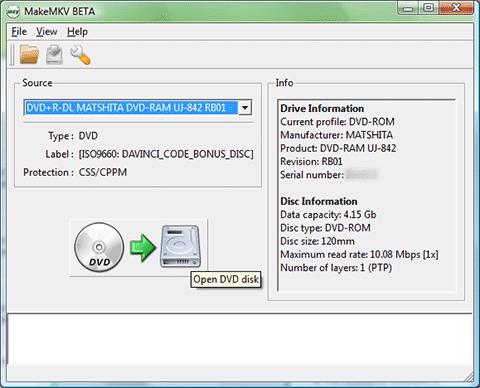
Trial and Download
- MakeMKV 1.6.8 for Windows
Requires Windows XP, Vista or Win7, x86 or x64.
- MakeMKV 1.6.8 for Mac OS X
Requires x86 Mac OS X 10.5 or later. - MakeMKV 1.6.8 for Linux
Read Review: Mac MakeMKV Alternative
DVDfab Blu-ray Ripper Review
DVDfab used to stand for an excellent free DVD ripper. Now we know they can do more (and ask for more too). DVDfab Blu-ray Ripper decrypts and rips Blu-ray title to various video files playable on next generation consoles like PS3 and Xbox 360, HD player like WD TV Live, or mobile devices like iPod, iPhone, iPad, etc. Unlike MakeMKV, it exports a lot of video codecs and formats:
Video: MPEG-4, H.264, MP4, MKV, AVI, WMV, M2TS, TS etc.
Audio: MP3, MP4, M4A, WMA, WAV, AAC, AC3, DTS, etc.
So you see the differences here. With MakeMKV you get lossless Blu-ray backup but only in MKV format; while with DVDfab you lose original Blu-ray quality but get much smaller movie clips in desired format. A preferred feature of DVDfab is their “Lighting speed”, i.e., multi-core CPUs and NVIDIA CUDA support. By taking advantage of CUDA accelerating, the conversion time is greatly shorted.
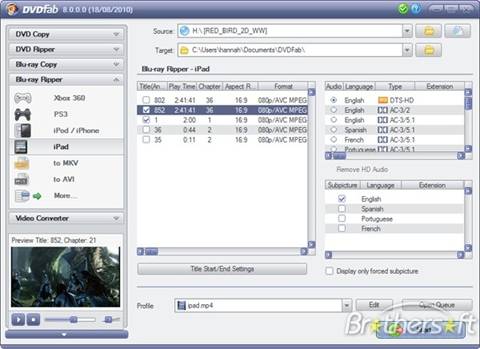
Trial and Download
- DVDfab
Blu-ray Ripper
Requires Windows XP, Vista or Win7, (x32/x64). Not a Mac version is provided.
Get Best DVDFab Alternative in Mac OS X Yosemite
Compare: MakeMKV vs. DVDfab vs. ByteCopy
MakeMKV and ByteCopy are good for lossless Blu-ray and DVD backup, while DVDfab focuses on Blu-ray trans-coding to portable devices like PS3, Xbox, etc.
Q: Which Blu-ray ripper keeps Blu-ray movie structure (including chapters)?
A: MakeMKV and ByteCopy
Q: Which Blu-ray ripper keeps multiple audio tracks and subtitles?
A: MakeMKV and ByteCopy
Q: What about the ripping speed of the three Blu-ray Rippers?
A: MakeMKV = ByteCopy (lossless copy) > DVDfab
Q: Which en-decodes Blu-ray with NVIDIA’s CUDA support (GPU computing)?
A: ByteCopy and DVDfab (Tip: CUDA works only when exporting H.264 encoded videos)
Q: Which does better on Blu-ray hacking/cracking?
Not a Blu-ray ripper is able to crack all the Blu-ray Discs as decryption always falls behind encryption. So it’s a question of upgrade and tech support. All the three updates their software along with the come up of new BD+ keys. MakeMKV and ByteCopy charge free for updates while DVDfab asks you pay extra money for the updates.
Learn more Money-saving Tips:
- ByteCopy($42) + Video Converter Ultimate($65) = Only $79.9, Save $27.1
- ByteCopy($42) + DVD Creater($35) = Only $44.9, Save $32.1
- ByteCopy($42) + Vidpie($29) = Only $54.9, Save $16.1
- ByteCopy($42) + MXF MultiMixer($45) = Only $69.9, Save $16.1
Some posts you may interest:
Subscribe to:
Posts (Atom)