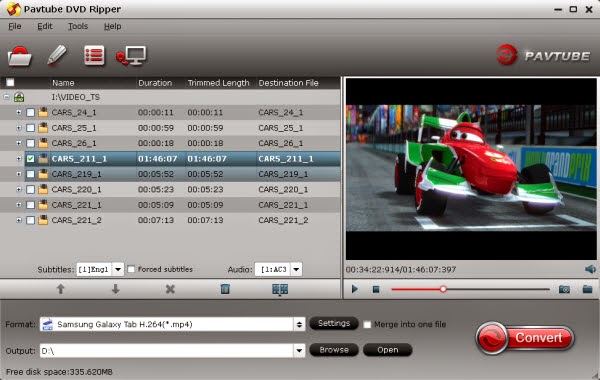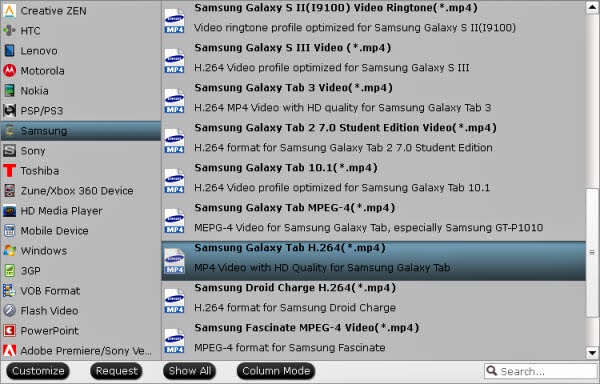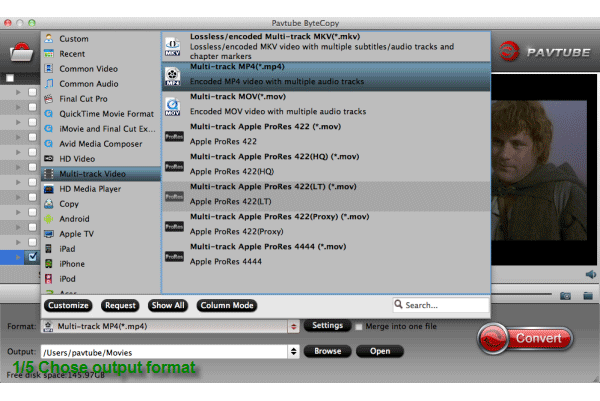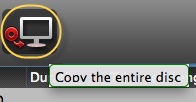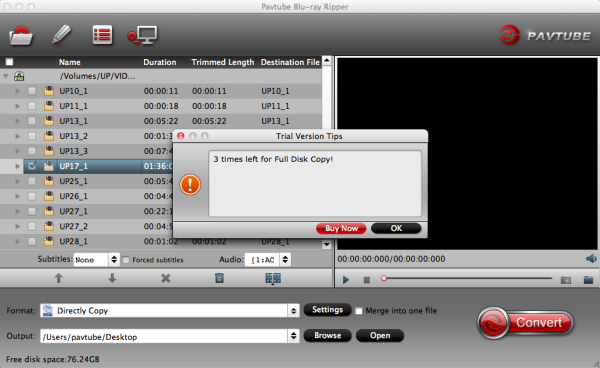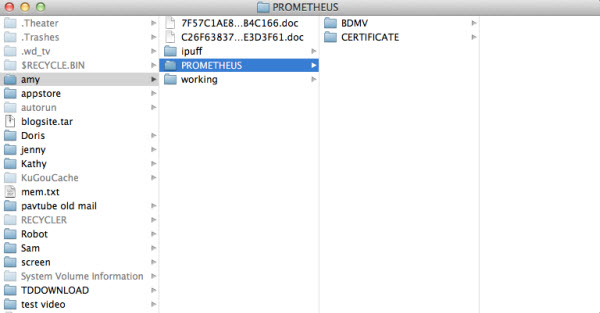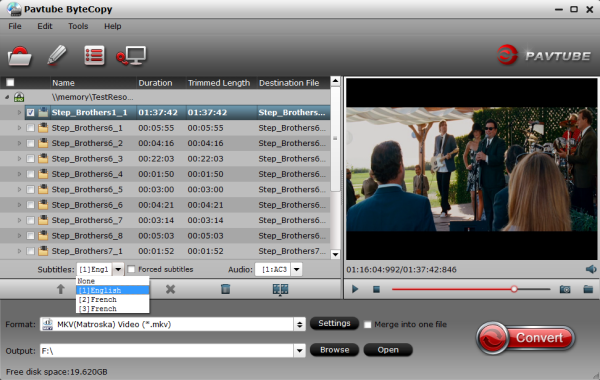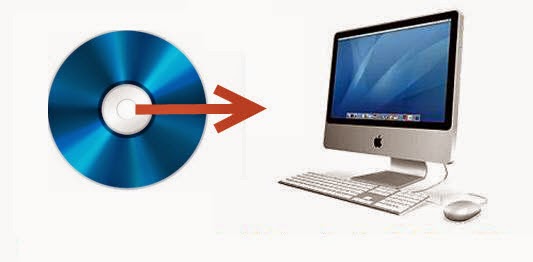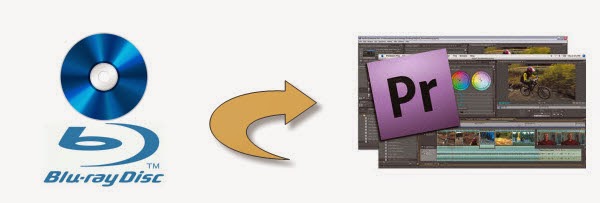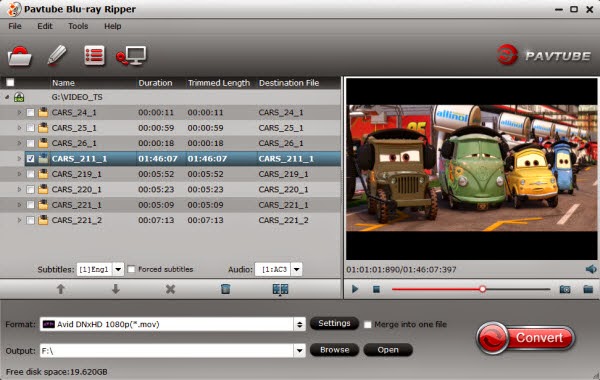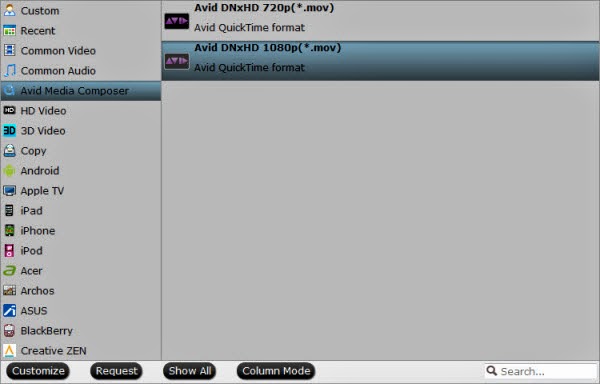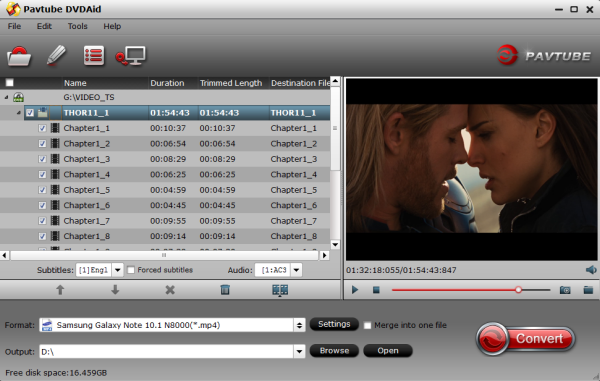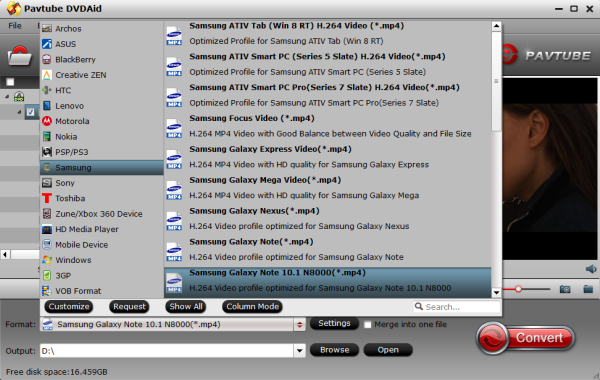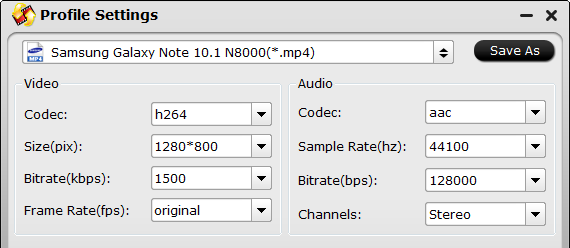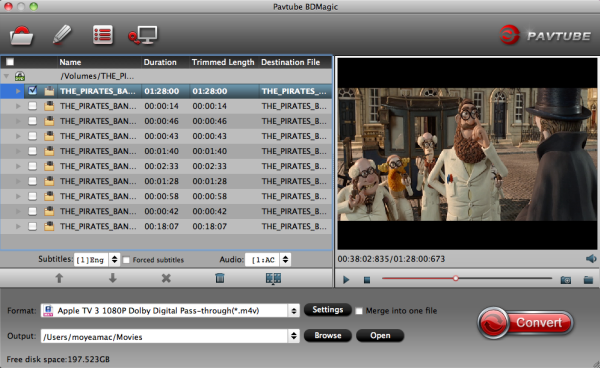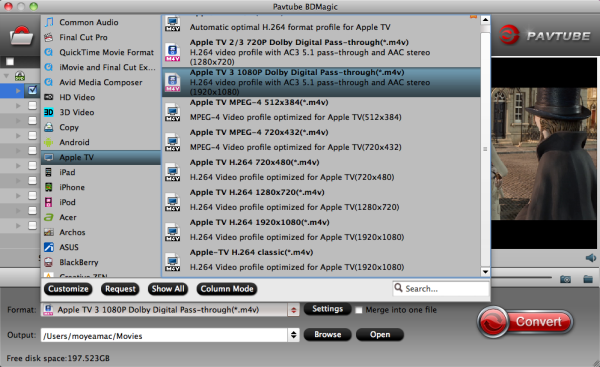Warmth of spring days, here comes Hailey's 22th birthday, who is a warm and generous girl works for Pavtube Studio.
Birthday is very important day for everyone because if means growth. Hailey constantly endeavours to her work, hence Pavtube would like to let her take the day off, send her a mystery present and throw a party for her with every staff of Pavtube Studio.
Details of the party:
Time: April 29, 2014
Place: Pavtube company
Members: All staff
Theme: jazz dance&music party
Birthday is very important day for everyone because if means growth. Hailey constantly endeavours to her work, hence Pavtube would like to let her take the day off, send her a mystery present and throw a party for her with every staff of Pavtube Studio.
Details of the party:
Time: April 29, 2014
Place: Pavtube company
Members: All staff
Theme: jazz dance&music party
No matter whether you've tried Pavtube software or not, pay attention to this article, here're some benefits for you too!~ Be here to wish: Happy birthday, Hailey!
Get a part of Hailey's birthday! to get DVD Ripper offers~
1. Download our questionnaire and fill the info to get 30% OFF!
2. Share our event to your friends to get 40% OFF~
3. Participate Hailey's Day and get 50% off by sharing your photo with "I Love Pavtube"!
Let's collect blessings from all over the world to this lovely girl^^Come and bless Hailey a unforgettable birthday!Be here we hope all of you are wish "Hailey's birthday" and you just moving finger share this article to a network resource(like Forum, Website, Youtube, Facebook, Twitter, Google+, Digg, etc.), you can contact our customer service to get our welfare....
About Pavtube Studios
Founded in 2007, Pavtube creates expert multimedia software applications that help consumers access, transfer and share their digital content across different devices that range from PC, Mac, tablets, smartphones, to HD media players, game consoles, and home theatre systems.
On the basis of computer OS, Pavtube products are divided into two categories - Windows solutions and Mac solutions, backing up, ripping, transcoding, compressing, and editing Blu-rays/DVDs.
With creativity, expert knowledge as well as cutting-edge technology, Pavtube helps consumers throughout the world enjoy more in a digitally connected audio-visual world. See http://www.pavtube.cn for more information.
Get a part of Hailey's birthday! to get DVD Ripper offers~
1. Download our questionnaire and fill the info to get 30% OFF!
2. Share our event to your friends to get 40% OFF~
3. Participate Hailey's Day and get 50% off by sharing your photo with "I Love Pavtube"!
Let's collect blessings from all over the world to this lovely girl^^Come and bless Hailey a unforgettable birthday!Be here we hope all of you are wish "Hailey's birthday" and you just moving finger share this article to a network resource(like Forum, Website, Youtube, Facebook, Twitter, Google+, Digg, etc.), you can contact our customer service to get our welfare....
About Pavtube Studios
Founded in 2007, Pavtube creates expert multimedia software applications that help consumers access, transfer and share their digital content across different devices that range from PC, Mac, tablets, smartphones, to HD media players, game consoles, and home theatre systems.
On the basis of computer OS, Pavtube products are divided into two categories - Windows solutions and Mac solutions, backing up, ripping, transcoding, compressing, and editing Blu-rays/DVDs.
With creativity, expert knowledge as well as cutting-edge technology, Pavtube helps consumers throughout the world enjoy more in a digitally connected audio-visual world. See http://www.pavtube.cn for more information.