DJI's new drone - Mavic Pro Platinum, which is released back in August of this year, comes with a set of redesigned rotor blades that the company claims make the unit 60 percent quieter than the previous model - DJI Mavic Pro. What different change is the video recording capability, the new DJI Mavic Pro Platinum also enables you to shot both DCI (4096x2160) and UHD 4K (3840x2160) wrapper in either MOV or MP4 container with MPEG-4 AVC/H.264 compression codec. After the shooting stage, if you are looking for a great tool for editing, color correction and professional audio post production all in a single application, Davinci Resolve can be best choice. What really matters is how to get the best workflow of Mavic Pro Platinum Pro 4K with Davinci Resolve.
Work Mavic Pro Platimum 4K H.264 native with Davinci Resolve
From Davinci Resolve supported file formats, we can see that this professional non-linear editing software has perfect compatibility with various file types and formats. H.264 is also included. However, although H.264 is a good delivery file format, it is not a good editing format. The main reason is that H.264 is an 8-bit video format. If you edit it natively, you start to lose image quality as you do color correction or composite gradients to create greenscreen keys. There just isn't a lot of room to work. Transcoding to a higher bit-rate format solves these image quality issues.
Related article: Play DJI Phantom 4K on VLC | Compress Mavic Pro 4K to 1080p | Upload DJI Phantom Video to YouTube
Best editing workflow of Mavic Pro 4K with Davinci Resolve
Prores files are larger, but they render faster and have more room, so you can create great looking effects without losing any quality when working with Davinci Resolve. Here, you can easily transcode Mavic Pro 4K Platinum 4K to Apple Prores codec with best our best Prores Converter - Pavtube Video Converter for Mac. The program has perfect importing support for the DJI Mavic Pro 4K H.264 MP4/MOV video. Thanks to its batch conversion mode, you can load multiple video into the application for conversion at one time.
The program can assist you to convert Mavic Pro 4K video into Davinci Resolve most favorable color correction editing codec - Apple Prores in different types. If your Mac computer are powerful enough and you wish to apply more effects editing, just choose the "Apple Prores 422" or "Apple Prores 422 HQ" format. If your computer lacks the ability to handle 4K resolution video, you just want to do some rough editing or offline editing, "Apple Prores 422 Proxy" or "Apple Prores LT" can better satisfy your great demand.
For Windows users, you can also download and install Pavtube Video Converter to export Apple Prores codec from Mavic Pro Platinum 4K on Windows 10/8.1/8/7.
Step by Step to Transcode and Edit DJI Mavic Pro Platinum 4K with Davinci Resolve
Step 1: Input DJI Mavic Pro Platinum 4K video.
Download the free trial version of the program. Launch it on your computer. Click "File" menu and select "Add Video/Audio" or click the "Add Video" button on the top tool bar to import source DJI Mavic Pro Platinum 4K video into the program.

Step 2: Define the output format.
Clicking the Format bar, from its drop-down list, select Davinci Resolve most favorable color editing codec "Apple Prores 422(*.mov)" as the output file format.
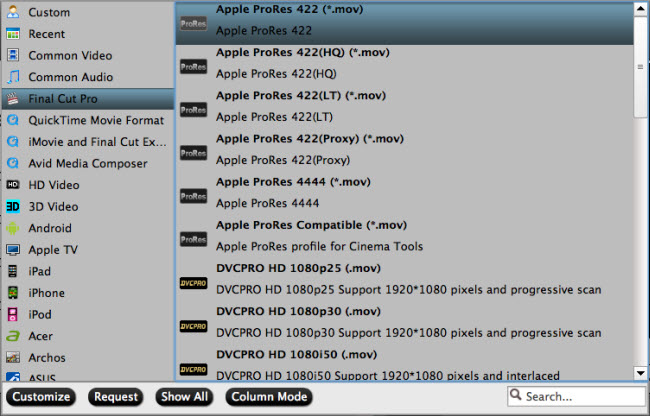
Tips: If your computer is slow to handle 4K resolution video, just output a smaller file resolution "Apple Prores 422 (Proxy) (*.mov)" for smooth editing workflow.

Step 3: Edit DJI Mavic Pro Platinum 4K video.
On the top tool bar on the main interface, click the pencil like icon to open "Video Editor" window, you can trim Blu-ray movies to remove the unwanted parts by setting the start and end time, crop to remove the black borders or unwanted area by dragging the dash line around the video frame, flip video, add text/image/video watermark, change video picture effect, replace/remove audio in video, add external subtitles, etc.

Step 4: Begin the conversion process.
After all setting is completed, hit the "Convert" button at the right bottom of the main interface to begin the conversion process from Mavic Pro Platinum 4K to Davinci Resolve most preferable Apple Prores editing format.
When the conversion is finished, click "Open Output Folder" icon on the main interface to open the folder with generated files. Then feel free to load the compatible Mavic Pro Platinum 4K video into Davinci Resolve professional post editing workflow.
Related Articles
Any Product-related questions?support@pavtube.com

