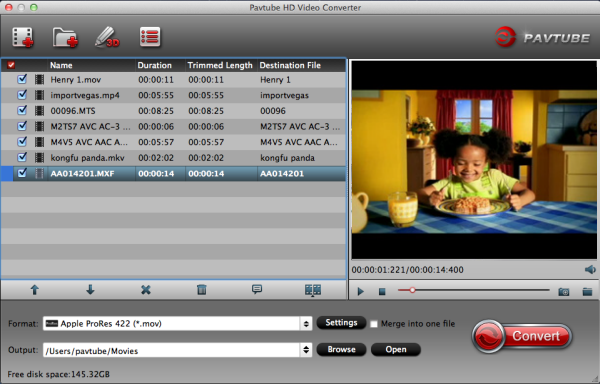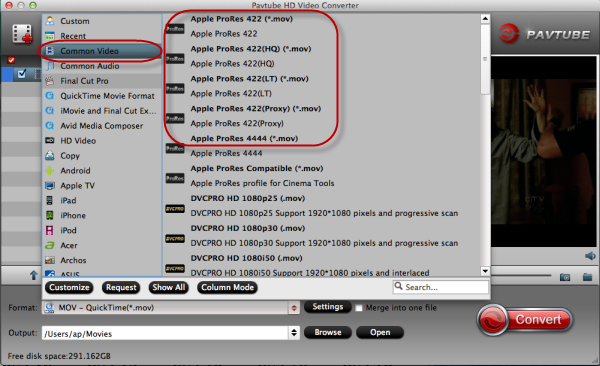ProHD is a JVC's term describing a suite of professional high definition camcorders. JVC's GY-HM650 is the perfect camcorder for next generation newsgathering. With dual codec recording, clips can be transferred to the station immediately with built in FTP. Light, versatile and extremely easy to use, this camera offers superb low light performance, a long (23x) wide angle zoom lens, and MXF file interoperability from acquisition to air.

The MXF video is excellent, however, it cannot be directly edit on Apple software such as FCP 6 or FCP 7, for example:
“I record some video clips with the JVC GY-HM650U Camcorder and want to edit the MXF files in FCP X, however, the FCP just could not accept the HM650U MXF video clips, so how can I solve this problem? Thanks.”
First, you should know FCP native format is the Apple ProRes 422 codec. This is a common format developed by Apple. ProRes 422 is intended for non-linear editing with Apple Final Cut Pro. It retains higher quality when you convert MXF to ProRes for FCP. Below are some useful tips for you and you will know how to import and edit JVC GY-HM650U MXF to Final Cut Pro 6/7 on Mac.
1. Download Pavtube iMedia Converter for Mac here. This is excellent software which can help you convert MXF video to ProRes 422, ProRes 4444, ProRes 422 LT for FCP 6/7 and FCP X. Besides, it supports many other formats for output.
2. Install and launch the Professional MXF to FCP Converter for Mac, import the MXF video from JVC GY-HM650U.
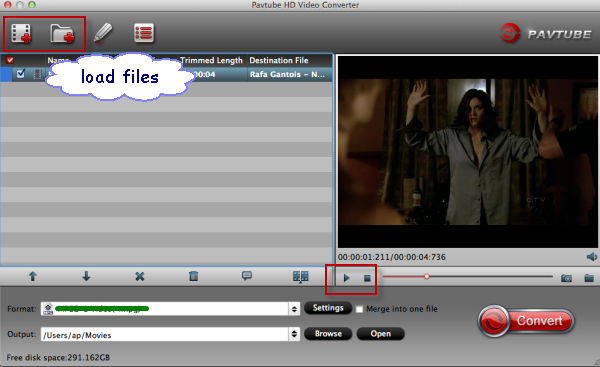
3. Choose the best output format for Final Cut Pro. Click on "Format" and choose "Final Cut Pro >>Apple ProRes 422(LT) (*.mov)" format.
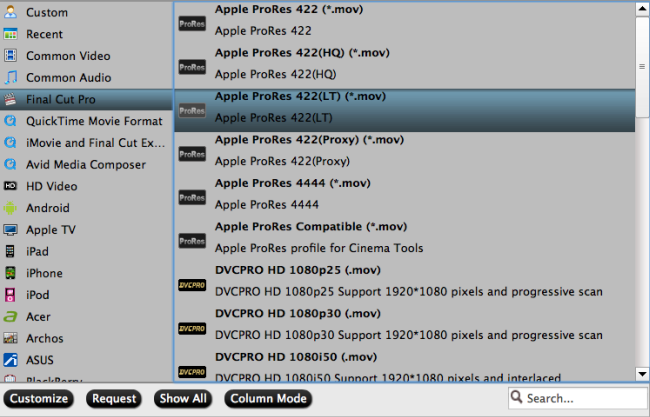
The Apple ProRes 422 (LT) codec provides the following:
- Roughly 70 percent of the data rate of Apple ProRes 422 (thus, smaller file sizes than Apple ProRes 422)
- Higher quality than Apple ProRes 422 (Proxy)
Tips:
a. You can click settings to adjust the output parameters, such as resolution, bitrate and frame rate.
b. You can click edit button to edit MXF video, such as deinterlace, denoise, mute, volume up and crop.
4. Click convert button to start JVC GY-HM650U ProHD MXF to ProRes 422 LT conversion.
After converting, you can import converted MXF footage to FCP 6/7 instantly without rendering.
What's more:
1. This MXF Converter for Mac from Pavtube will retain the timecode for Final Cut Pro after converting. And refer to the picture below to see how this cool mac mxf converting tool keep the timecode for FCP.

2.Futhermore, if your MXF files have 2 audio tracks or more, here is a new program named iMixMXF with multi-track preserving and mixing features. You can download the trial version for evaluation!
In a word, hope you to enjoy your JVC GY-HM650U MXF footage workflow in Final Cut Pro 6/7 with ease.
Read More:
- MXF & FCP X Workflow: Help Importing MXF into FCP X
- Video Solution: Edit XDCAM MXF in Adobe Premiere Pro CC
- Import Panasonic HVX2000A MXF Files to Avid MC for Editing
- Import Canon C300 Mark II 4K MXF to iMovie on Mac
- Convert Panasonic AJ-HPX2700 P2 MXF to Avid/Premiere/Sony Vegas Pro
- How to Convert Camcorders MXF to any formats on Mac (macOS 10.12 Sierra included)