The WD TV is a hot consumer device produced by Western Digital that plays videos, images, and music from USB drives. It has been updated a few models including WD TV Live, WD TV Live Plus, WD TV Live Hub, etc. It will be a delightful experience to enjoy your Blu-ray movies on your HDTV via WD TV Live over network.
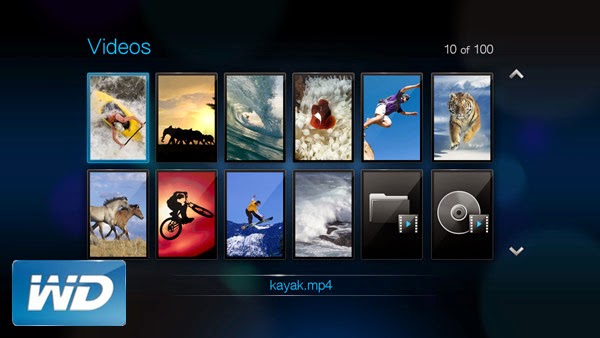
Here Pavtube ByteCopy is such a Blu-ray & DVD backuping/coping/ripping application to help you out. Acted almost like a Blu-ray player, it’s a breeze to access and enjoy up to 1080p HD movie with AC3 5.1 surround sound out. Although full Blu-ray navigation is not supported so far, you can select desired audio track, subtitles language, and chapter to play with. The Mac version is ByteCopy for Mac.
The following passage shows a best way to convert a Blu-ray Disc for WD TV Live Plus Media Player with multiple subtitles while maintaining original Dolby Digital 5.1 audio.
To begin:
Launch the program and add the movie you want to encode by clicking the “Load file(s)” icon on the main interface. You can see the chapter information of your Blu-ray movies on the main interface after you loading to the program.
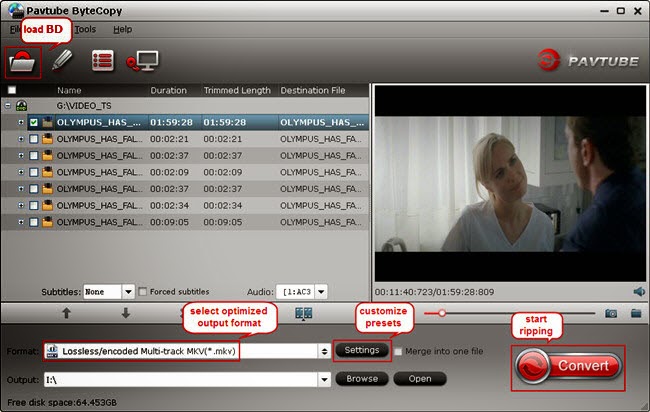
Then choose the output format. In order to preserve the chapter structure and subtitles, you’d better choose the “Multi-track Video”. Under this profile, you have three choices which all can preserve chapter structure.
If you choose "Lossless/encoded Multi-track MKV(*mkv)" format, you can output the BD disc with lossless quality and allow multiple audio tracks, multiple subtitles.
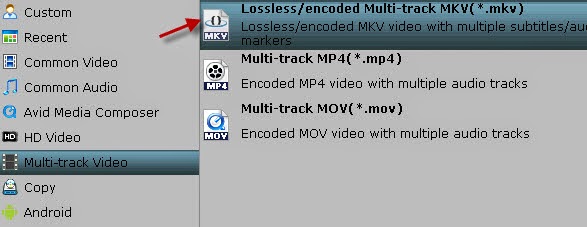
One special function that makes ByteCopy stands out is you can easily select you needed tracks, subtitles.
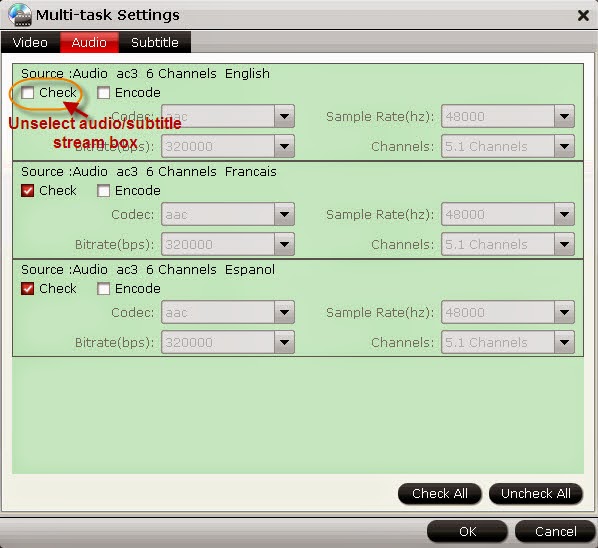
The last thing you need to do is hit the “Convert” button to copy Blu-ray to H.264 MKV format. Just wait a moment and then you can output the mkv videos with the chapter and subtitles preserving. Then you can copy the result files onto WD TV Live Plus Media Player for watching.
Have a fun of it!