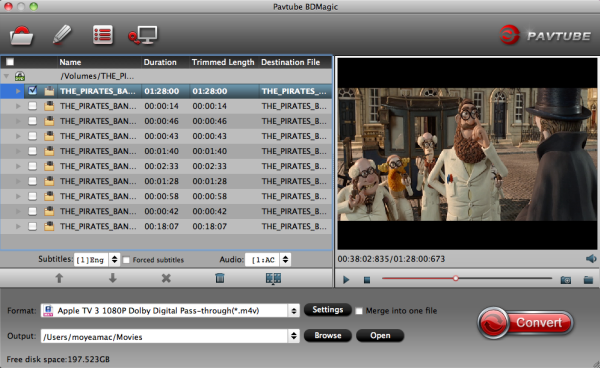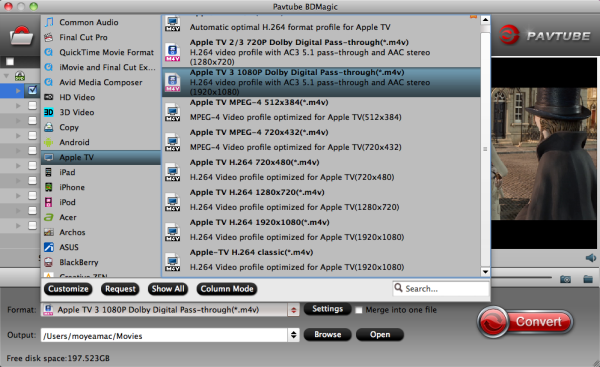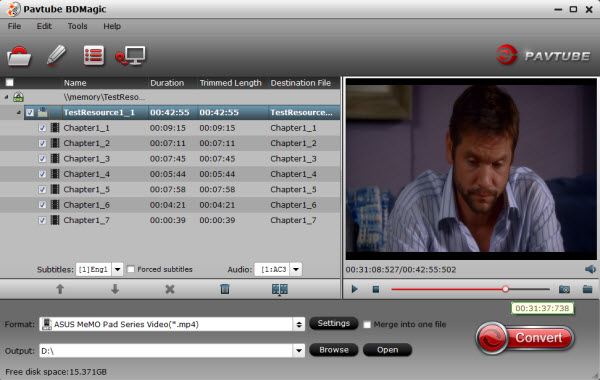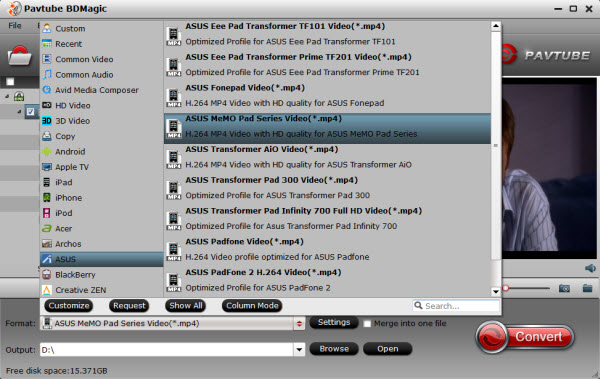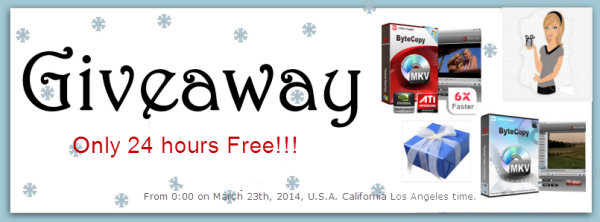Description: A simplest DVD to MP4 ripping tutorial; you can easily backup DVD collections and convert them to best MP4 file for sharing to home media server with this Pavtube DVD Ripper.
"I own a large DVD collection. The movies are watched almost every day by a member of the family. Will it be possible to digitize these DVD discs and play on a laptop hooked to a TV or out side in the home theater? Really worry about disc scratch and damage…"
Many people prefer to build a home media server to store all your photos, movies and more in a central location. Usually it integrates with all your family's home computer; everyone in your family can access shared folders of photo albums, music and movies from any device in your home network.

How to backup your DVD disc collections to home server for playback? Well, first of all you need to roll off the disc protection, and then convert them to more common video formats like MP4 which is compatible with most devices, like computer, smartphone, tablet, TV, console, etc.
Hereby you need a DVD ripping software.
Among many tools in various brands, Pavtube DVD Ripper is definitely hands down better in ease of use, ripping speed and quality of video output. It simply break your disc protection in background which you don't need to operate manually; just set the target format and you get the best videos.
Tips: Got the Mac version for you – Pavtube DVD Ripper for Mac
Download a free trial of this user-friendly Pavtube DVD Ripper and let's start this super-easy workflow.
Tutorial: How to backup DVD to home media server
Step 1. Insert your DVD and launch Pavtube DVD Ripper.
Insert your disc to computer, launch Pavtube DVD Ripper and click the disc-like icon on the top, click disc name to load your movie.

Notice the "Subtitles" and "Audio" options above format list? You can choose one subtitle or language and build them into target video. Anyway, if you want to obtain multiple audio tracks or subtitles, try this Pavtube ByteCopy.
Step 2. Choose "H.264 MP4" format.
Click "Format" drop-down list, choose "HD Video>H.264 HD Video(*.mp4)" as below:

H.264 MP4 is well compatible with main stream devices like PC/Mac, IOS/Android/Windows smartphone&tablet, etc.
(Optional): adjust target file specs.
If you are not satisfied with the default file specs, hit the "Settings" icon (besides "Format") and free change video size, bitrate, frame rate, and audio sample rate, etc.
Step 3. Conversion.
Hit the big red "Convert" in right bottom corner to start ripping DVD to MP4 format directly. Wait for a while when it's ripping; after it completed, hit "Open" or "Open output folder" to quick locate generate MP4 files.
Now just stream them to your home media server and share with family members!
Related articles:
"I own a large DVD collection. The movies are watched almost every day by a member of the family. Will it be possible to digitize these DVD discs and play on a laptop hooked to a TV or out side in the home theater? Really worry about disc scratch and damage…"
Many people prefer to build a home media server to store all your photos, movies and more in a central location. Usually it integrates with all your family's home computer; everyone in your family can access shared folders of photo albums, music and movies from any device in your home network.

How to backup your DVD disc collections to home server for playback? Well, first of all you need to roll off the disc protection, and then convert them to more common video formats like MP4 which is compatible with most devices, like computer, smartphone, tablet, TV, console, etc.
Hereby you need a DVD ripping software.
Among many tools in various brands, Pavtube DVD Ripper is definitely hands down better in ease of use, ripping speed and quality of video output. It simply break your disc protection in background which you don't need to operate manually; just set the target format and you get the best videos.
Tips: Got the Mac version for you – Pavtube DVD Ripper for Mac
Download a free trial of this user-friendly Pavtube DVD Ripper and let's start this super-easy workflow.
Tutorial: How to backup DVD to home media server
Step 1. Insert your DVD and launch Pavtube DVD Ripper.
Insert your disc to computer, launch Pavtube DVD Ripper and click the disc-like icon on the top, click disc name to load your movie.

Notice the "Subtitles" and "Audio" options above format list? You can choose one subtitle or language and build them into target video. Anyway, if you want to obtain multiple audio tracks or subtitles, try this Pavtube ByteCopy.
Step 2. Choose "H.264 MP4" format.
Click "Format" drop-down list, choose "HD Video>H.264 HD Video(*.mp4)" as below:

H.264 MP4 is well compatible with main stream devices like PC/Mac, IOS/Android/Windows smartphone&tablet, etc.
(Optional): adjust target file specs.
If you are not satisfied with the default file specs, hit the "Settings" icon (besides "Format") and free change video size, bitrate, frame rate, and audio sample rate, etc.
Step 3. Conversion.
Hit the big red "Convert" in right bottom corner to start ripping DVD to MP4 format directly. Wait for a while when it's ripping; after it completed, hit "Open" or "Open output folder" to quick locate generate MP4 files.
Now just stream them to your home media server and share with family members!
Related articles:
- Ripping encrypted DVDs with HandBrake and libdvdcss on macOS Sierra/El Capitan
- What Should You Do When Can't Rip DVD With DVD Decrypter?
- Put DVD Movies to Samsung Galaxy A9 Pro
- Put and Play DVD on Samsung Galaxy C7
- How To Backup DVD Collection To Buffalo LinkStation 210NAS?
- Copy DVD to Samsung Galaxy S8 for Watching on the go