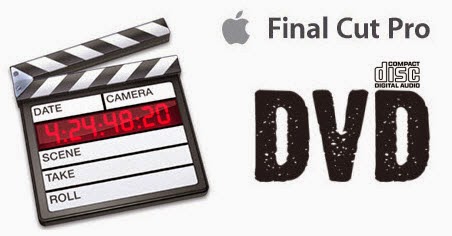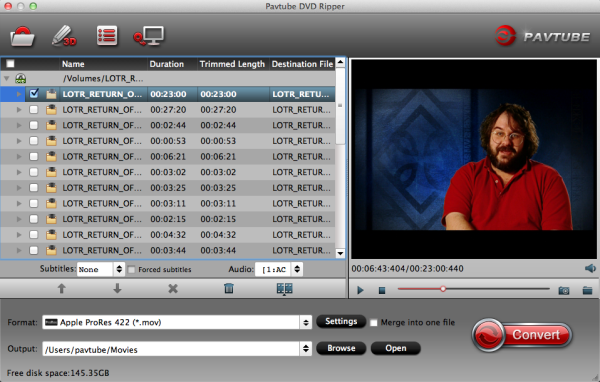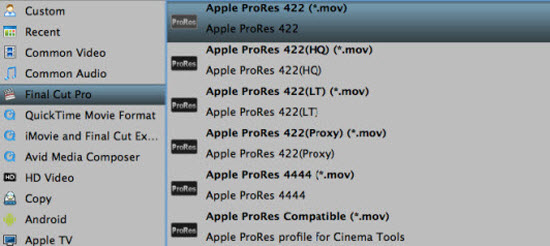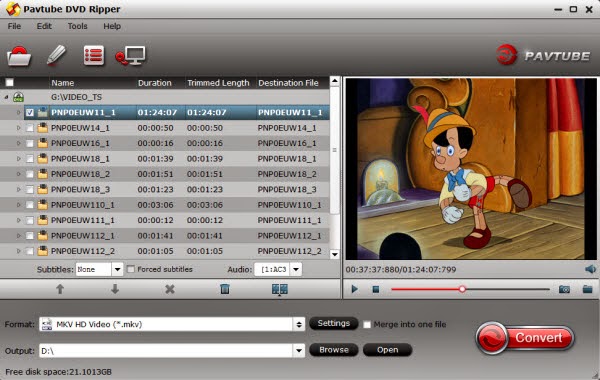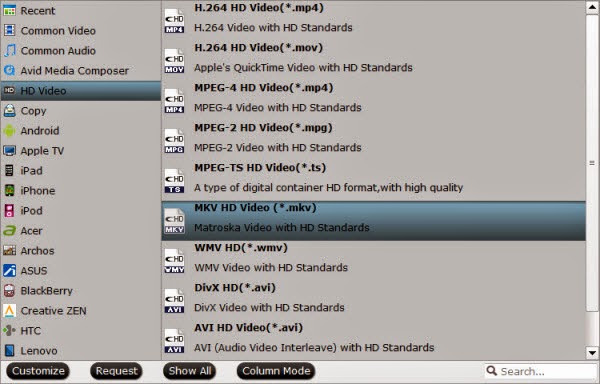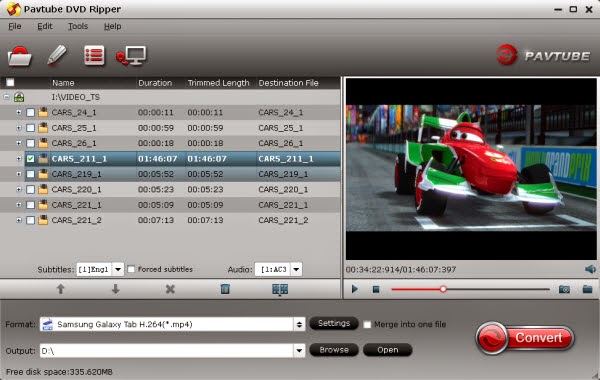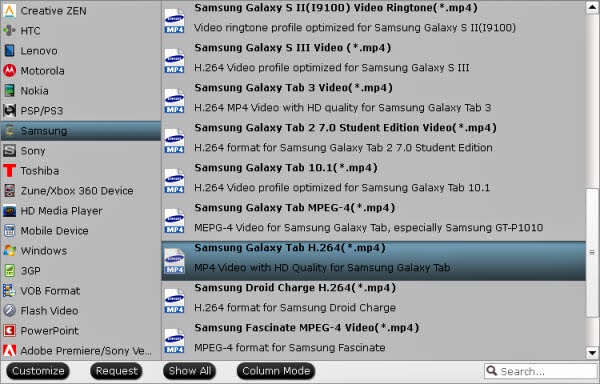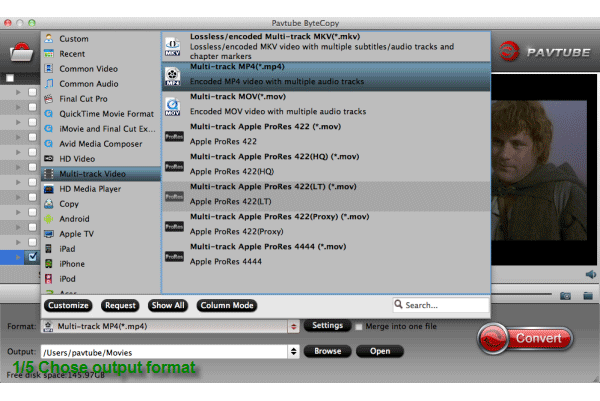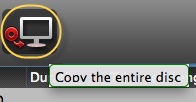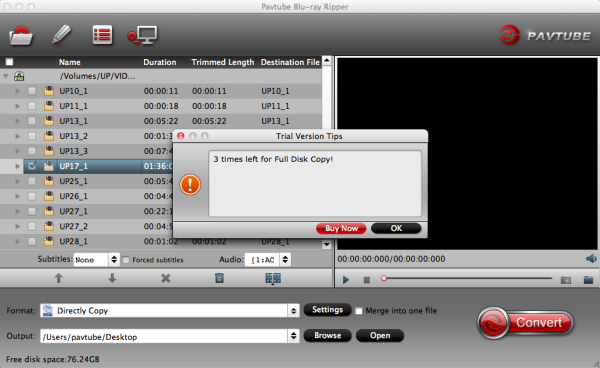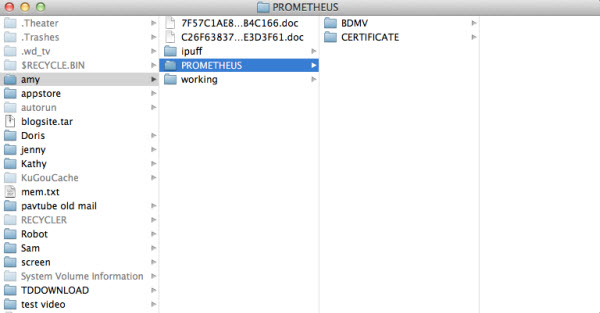Summary: Convert your favorite DVD movies to MKV easily by using Pavtube DVD Ripper, it offers your the DVD MKV solution with an super fast speed and high converting quality.
Everyone’s looking for that magic one-click solution to digitizing their personal video and movies collection. Often you find yourself having to jump through a number of hoops before you can get the movies in a format you like, but if Backing up DVDs is key. Whether they're your company's training DVDs or discs from your personal collection, it's just smart to do. Backing them up to an MKV file lets you put the DVD files on a server. That way, you and your users can view them on the network.
Plus, the biggest feature of MKV is the ability to accommodate many different types of encoded video, audio and subtitle streams. A range of software has native Matroska support. Those include media players such as Zoom Player, VLC, GOM Player, ALLPlayer, Elmedia Player and PowerDVD and media centers such as PS3 Media Server and XBMC.
Here
Pavtube DVD Ripper, the best and easy-to-use converting software to help you complete the task. It has the capability to convert DVD video to MKV format with super fast speed and high output quality.
And for Mac users, here is a
DVD Ripper for Mac which can remove DVD protections that prevent you from watch DVD movie as you please on Mac (Moutain Lion and Mavericks 10.9 supported)
Rip DVD to MKV - Backup ALL DVD Content to One Single MKV File
Step 1. Import DVD source.
Insert one of DVD discs you need to convert and then double click the icon on the desktop to launch the software. Click "Load DVD" icon and select the DVD disc in the drop-down list.
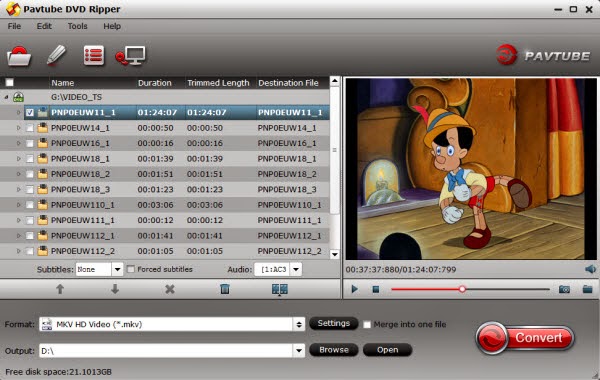
It is obvious that the software has already recognized the inserted DVD automatically for you, so you do not need to find the desired DVD manually. Meanwhile, you can choose to "Load IFO/ISO" or "Load from folder".
Tips: After having load DVD successfully, the actual Main Title will be ticked automatically by the software. And only by clicking the selected Main Title, you are able to select Subtitles tracks and Audio tracks on the interface and preview the whole movie in the preview window on the right.
Step 2. Choose an output format and make settings.
Go to Format menu and choose a suitable format you want in the drop-down format list.
Click "Format" menu to select "MKV HD Video (.mkv)" from "HD Video", or choose "MKV(Matroska) Video (*.mkv)" under "Common Video" option which is perfect for playing on media players.
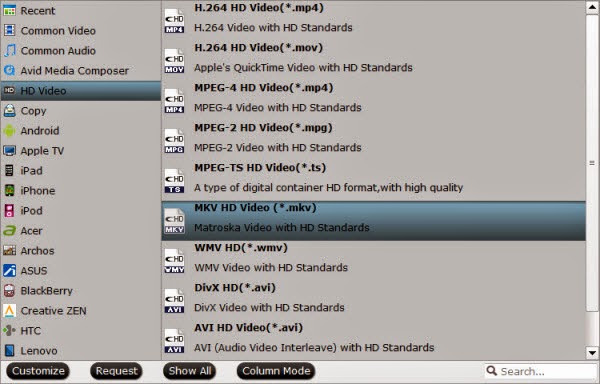
Tips: You can click "Settings" button on the interface you will do to video and audio parameters of output profiles. Here, you will see detailed parameters, estimated target files size and free disk space. If you want a smaller size when the free disk apace is not enough, you can choose to adjust Bitrates (kbps) and Size (pix). Choosing a little lower Bitrates and Size will help you to get a smaller target file.
Step 3. Start DVD to MKV conversion.
Now, you can convert DVD to MKV format by clicking the "Convert" button. During the conversion starts, you will get the following window about the conversion. You can see the Time elapsed and Time left and it will keep you informed of timely state of conversion. A definite number will give you a clear progress of conversion.
The conversion time depends on the size of your output videos. Once completed, you can click "Open output folder" to locate the generated files. If you have closed the conversion window after conversion, don't worry, "Open" button on the interface can also bring you to the output files, very convenient!
More features about DVD Ripper:
1. Click "Edit" icon on the interface, you will be able to see every individual frame there, rotate and flip it. And what's more, you can cut off the undesired part, crop output size, edit output audio, and add subtitles, etc. Go to try it if you need.
2. Click "Option" icon on the interface and then go to Acceleration option, you can choose to check Enable GPU acceleration, which will help to speed up conversion.
Here you can check your graphic card is supported or not.
3. Moreover, "Directly Copy" will help you to 100% backup the intact main movie of DVD, and "Copy the entire disc" will support 1:1 backup the whole movie with original structure and chapter mark. It is a better way to copy DVD for playback and safekeeping.
With great decrypting capability, high quality video output and popular video format for outputing, Pavtube DVD Ripper ranks top on the list of top DVD ripping application. It will bring you great experience of converting DVD and you cannot suffer any video and audio out of sync issue.
Now it will be easy to import the converted MKV files to media players like Western Digital TV and enjoy the videos on HDTV. Backup DVD to MKV will keep all audio subtitle tracks and chapters. Thanks to H.264 encoding, MKV is ideal output format to preserve the DVD quality. Have a good time!
Related Articles: