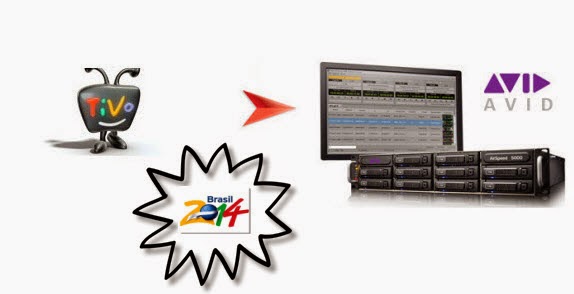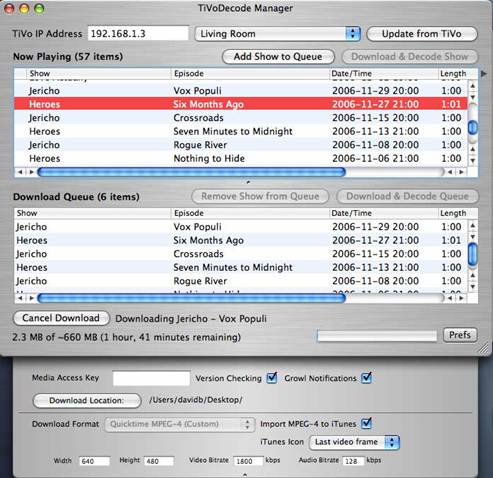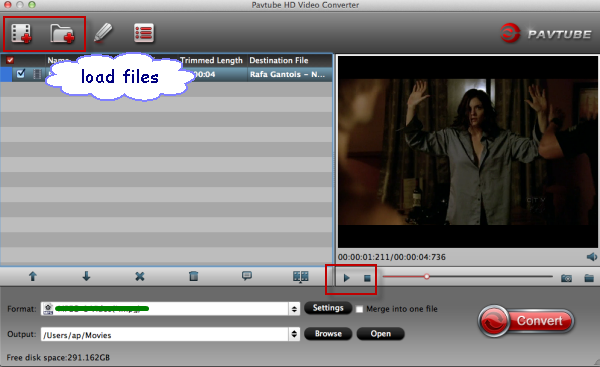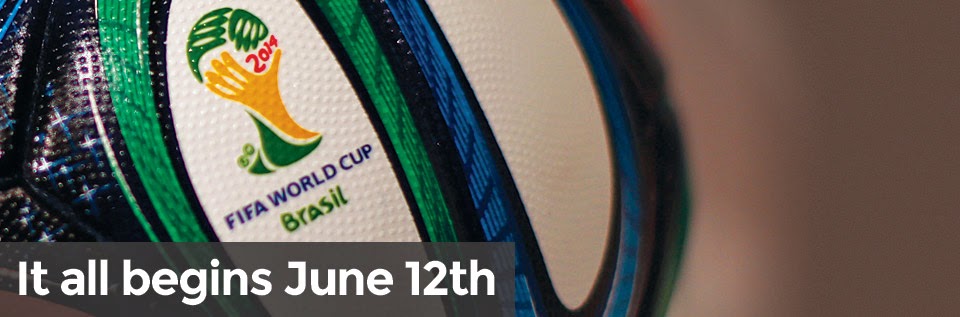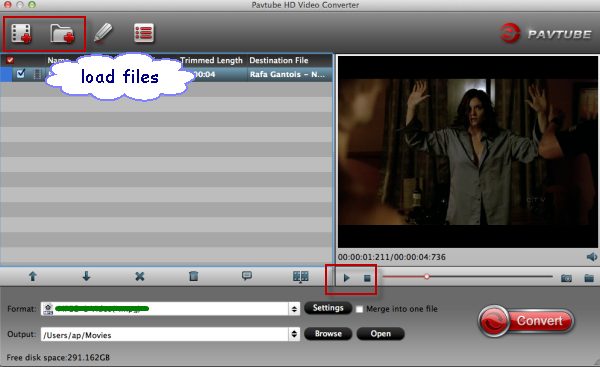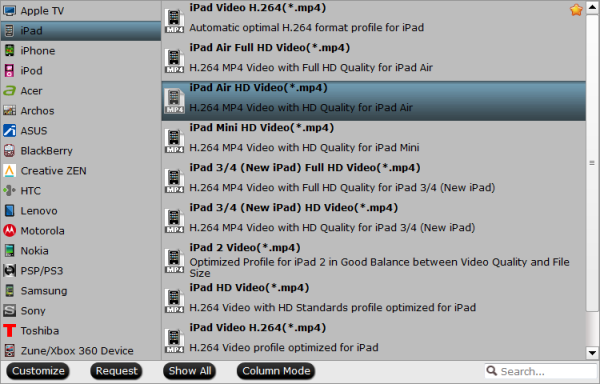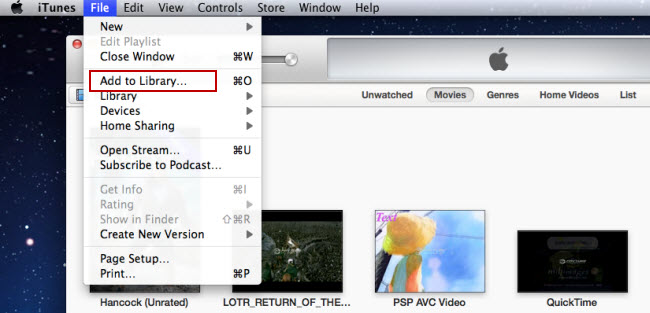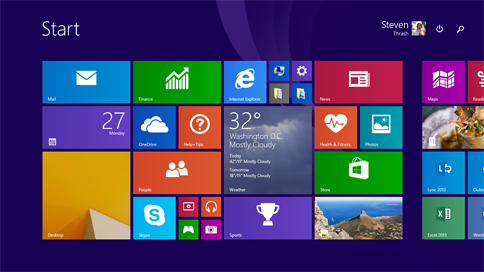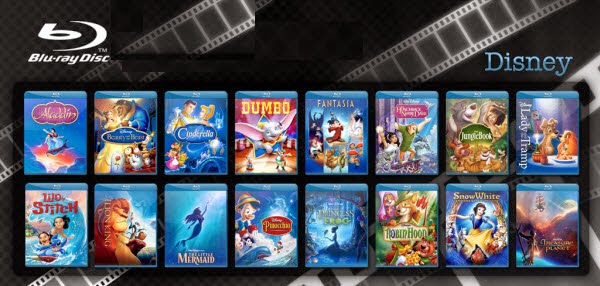If you have bought some 3D Blu-ray Discs and want to convert them into playable 3D video for watching on 3D devices, you come to the right place. Get the best solution here.
3D effect is destined to give audiences a fantastic and lifelike visual experience. Since 3D Blu-ray like The Hobbit, Resident Evil 5 come into being, the owners are enabled to watch 3D movies at home instead of going to cinema.

Possible to Transform 3D Blu-ray to 3D Movie for watching at home? What you need?
As we know, most commercial Blu-rays are protected with advanced encryption technology, we can't directly watch 3D Blu-ray on 3D devices. For enjoying 3D Blu-ray movies on 3D TV or 3D smartphone, here are the requirements:
As we know, most commercial Blu-rays are protected with advanced encryption technology, we can't directly watch 3D Blu-ray on 3D devices. For enjoying 3D Blu-ray movies on 3D TV or 3D smartphone, here are the requirements:
* 3D Blu-ray movie disc
* 3D HDTV or 3D Blu-ray Player (with 3D glasses)
* External Blu-ray drive to hook up to your Mac
* A 3D Blu-ray Ripper to rip 3D Blu-ray to 3D video for watching
Which is the best 3D BD Ripper to do the 3D to 3D conversion?
Here, Pavtube BDMagic for Mac is the best 3D Blu-ray to 3D ripper to assist you with ripping 3D Blu-ray to side-by-side, top-bottom, anaglyph 3D MKV/AVI/MP4 format for enjoying. Windows users could use BDMagic which is specially designed for Windows users to create 3D video out of 3D Blu-ray movies. Free download the right version and follow the steps below:
Rip and convert your Blu-rays into 3D SBS MP4 for watching with preferred subtitles on Mac
a.) Insert your Blu-ray to external Blu-ray drive and load disc to this 3D Blu-ray to 3D Converter.
Tip 1: Because the subtitles are not hardcoded on the Blu-ray video, so we can choose the subtitles which you want to keep. Just click the drop down menu after "Subtitles", force subtitle can be checked for output so as to help you to read the unknown language and fully enjoy the Blu-ray movies.

b.) Choose Format.
From the “Format” drop-down list, you are suggested to follow the path “3D Video > MP4 Side-by-Side 3D Video(*.mp4)” for ripping Blu-ray to side-by-side 3D MP4 video.

Tip 2: In order to get customized videos, you can add subtitles to your own videos.
Find "Edit" icon and then click it, you will find video editor. There you can Trim, Crop, Add watermark and Effect. Above all, Subtitle can be added here.
If you like, click "settings", and you are free to change your target video size, bitrate, frame rate and 3D depth. If you want to get best video quality, pls switch them to "original".
d.) Start conversion.
Now hit the big red "Convert" to start converting videos to start converting 3D Blu-ray to SBS 3D MP4. After the conversion, click "open output folder" to quick locate the generated media file.
Then you can easily enjoy the 3D shook in the home with your desired subtitles, more cozy and comfortable than going to the cinema.
Read more:
Rip 2D/3D Blu-ray to 3D MKV/MP4/AVI/MOV/WMV format
Convert MKV movie to 3D MKV format on Windows 8.1/8
Getting DVD (ISO) into iTunes for Apple TV 3 with Dobly Digital 5.1 audio