Sony recently released a set of 4 cube LUT’s (Look Up Tables) for use with SLog2. You can download those LUT’s here: DaVinciResolve CubeFiles. In addition there are many other LUT’s that you can use with SLog2 to help create different looks. In this article I’m going to look at how you can use these both on set and in DaVinci Resolve. Currently on set you cannot upload LUT’s to the F55/F5 or FS700, so if you want to use the LUT’s to alter your monitor output you need to use some additional hardware. One of the most affordable solutions is the Black Magic Design HDLink Pro. This box has HDSDI inputs and outputs as well as other output options including DisplayPort to which you can connect either a DVI or HDMI monitor with the appropriate adapter.
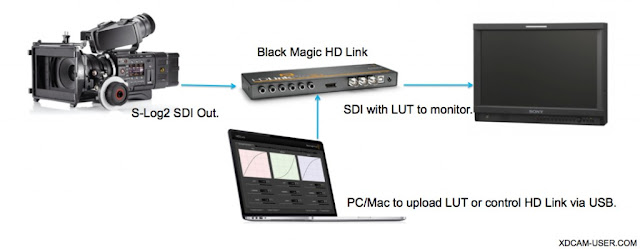
By placing the HDLink between the cameras HDSDI out and your monitor you can apply a LUT by connecting a computer to the HDLink via USB and using the HDLink software utility to import the LUT to the Black Magic box. If you don’t have a LUT you can use the HDLink software to adjust many parameters of the picture to create your desired look live on set. There is one limitation however, without a LUT, you cannot adjust the overall saturation of the image, so when shooting with SLog2 and SGamut the pictures will not have the full saturation (colour) of your final graded output.
To compensate for this you can always turn up the saturation on the monitor, just remember to restore the saturation control back to normal before you put the monitor away at the end of the shoot! When using a 3D LUT like the cube LUT’s linked above you do get a full correction including saturation. The computer (which can of course be a laptop) does not need to remain connected to the HDLink. Once you have uploaded the LUT to the box and are happy with your look you can disconnect the computer. The HDLink will remember the LUT and settings until you power it down, so whenever you use it, it’s always a good idea to plug a computer back in from time to time to check how it is set.
If the plan is to use the same LUT both on set and in the grade then you must set up the camera to output correctly. Most LUT’s are designed for use with Log recording, so this means that in the majority of cases the camera will need to be set to output SLog2 (Slog with the PMW-F3). If you are shooting raw using the Sony AXS-R5 recorder then you can take the AUX out from the R5 and use that to feed the HDLink box. This output is a real-time de-bayer of the raw recording with SLog2 applied. By using this output you can still use the F5 and F55′s built in LUT’s if you needed as the built in LUT’s are not applied to the R5′s AUX output. If you do use EI Gain then this will have an impact on your LUT as the recordings (and AUX output) will most likely be exposed brighter, but the result should be similar for both the on-set view via the HDLink and in post production. For FS700 users shooting raw with the R5 the additional AUX output is the only way to feed HDSDI to the HDLink as the cameras HDSDI is used to feed the raw data to the R5.
After the shoot, to use the LUT in DaVinci Resolve, first you must place the LUT or LUT’s, in the correct library folder before opening Resolve. The LUT’s must be saved in the .CUBE format to the Cinespace folder or a new sub directory in:
Mac:
System Drive/Library/Application Support/Black Magic Design/DaVinci Resolve/LUT/
PC:
On a PC the folder may be hidden, if so go to windows explorer and select “organize” then ”view” and click “show hidden folders”.
Once you have installed your LUT’s you can then open Resolve and import your SLog2 footage. If you are shooting raw with the AXS-R5 then you need to open the project settings and ensure that the raw files are being correctly displayed using SLog2 and SGamut. I do this by going to the “camera raw” page and set “Decode Using” to “Project” and then change the Gamut to “SGamut” and gamma to “SLog2″. This ensures all Sony raw clips will be treated as SLog2 even if you did use an internal camera LUT.
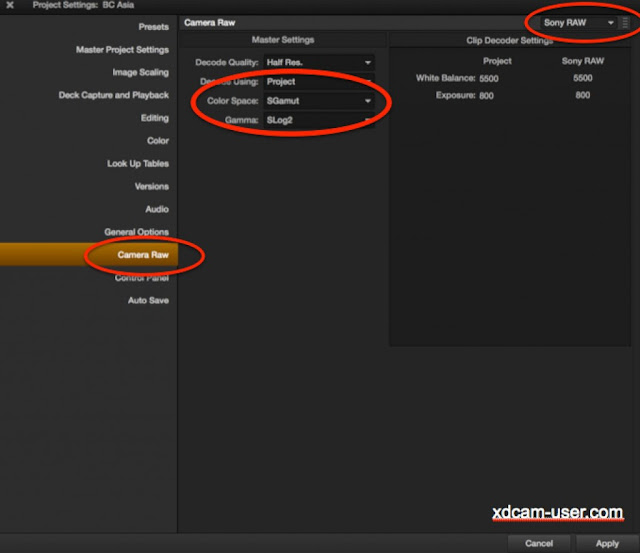
Next select the clip or clips that you wish to apply the LUT to and right click on the clip and select “3D LUT” and go to the “Cinespace” folder or the folder you created. There you should see your LUT’s listed. Simply choose the LUT you wish to use. You may need to add some gain or lift adjustment to tweak your images, but they should look as they did via the HDLink box.

You can also use Resolve to create a .cube LUT for use on set. Simply shoot some test Slog2 clips and grade them as you wish the final image to look. Then once your happy with your look, right click on the clip and “Export LUT”. Resolve will then create a .cube LUT that you can use with the HDLink.
Although this is really aimed at those shooting using log, this process will work with almost any camera and any gamma curve. The key thing to remember is to always use the same camera settings with LUT’s tailored to those particular settings. So for example you could use this with a PMW-200 using a Hypergamma or a Canon C300 using C-log or a DSLR. Provided the LUT was created to work with the way the camera is set up, it should work correctly. Just don’t expect a LUT designed for Log to work with a non Log camera.
Read more: