An easy and step-by-step workflow to convert Panasonic AG-HPX500 P2 MXF to Apple ProRes with multiple audio tracks for FCP X editing.
"The camera that we are using is a Panasonic HPX500. We are shooting at 1080p 60i. But the videos are wrapped in MXF which I am not familiar with. I'm wondering whether I can edit these P2 MXF videos in FCP X? How to keep the multiple audio channels preserving? Thanks in advance!"
Panasonic AG-HPX500 is an HD P2 camcorder with high resolution. Many photography fans choose it for its outstanding video recording ability with 4:2:2 10-bit sampling, records in DVCPRO50, DVCPRO and DV, and other HD, SD formats at 1080 in 60i, 50i, 30p, 25p and 24p; as well as four independent audio channels.

The Panasonic AG-HPX500 recorded videos are really excellent among the high-end cameras; and you may want to edit them in some editing programs on mac, such as Adobe Premiere Pro, iMovie/FCE, FCP, After Effects and so on. But all of them are nonlinear editing programs which mean the MXF encoded files are not supported directly.
In addition, you may got the MXF footage taken by AG-HPX500 camera with several video streams or audio tracks and may want to edit them in FCP X always want to keep the multiple audio/video track separately as original. So here comes up the question: how can we convert Panasonic AG-HPX500 P2 MXF recordings to FCP X compatible format with multi-tracks?
After lots of searching and testing among the top converting programs,multi-audio track MXF Converter for Mac- Pavtube iMixMXF comes up and help you to convert MXF to Prores 422 preserving all or any audio tracks for output Prores .MOV and mix the multiple audio tracks into one if you need. Now download it and follow these steps as below.
Transcode Panasonic AG-HPX500 P2 MXF to Multi-audio track ProRes 422 for FCP Xwith all audio tracks preserved on Mac OS X 10.9 Mavericks
1. Connect your AG-HPX500 P2 camera to Mac and keep it on. (Please make sure you have the entire MXF file structure as it saved on your camcorder’s P2 card)

Get Pavtube iMixMXF installed. Now follow the top left two icons to load individual mxf or in batch.

2. Click "Format" and choose Multi-track Video>Multi-track Apple ProRes 422(*.mov) as the most compatible codec for FCP X editing.
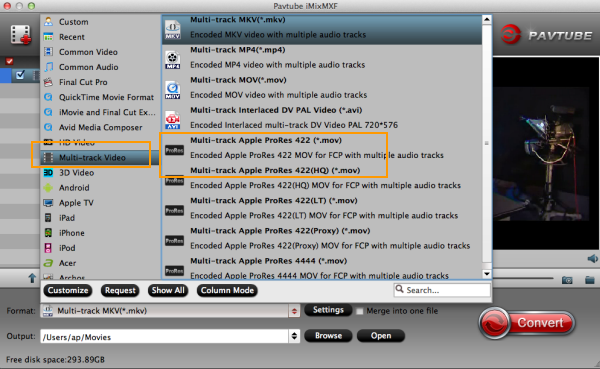
3. Click "Settings" to free select needed video/audio tracks.
Check the tracks you need and left others unchecked, thus you can get Multi-track MOV with your needed audio streams. Note there’s a mix into one track icon on the bottom, it will combine all your checked audio tracks into single one.
4. Click the red "Convert" and just let it go!
Wait for a while to get this Panasonic AG-HPX500 multiple audio track into ProRes MOV for FCP X editing on Mac OS X 10.9 Mavericks.
P.S.
1. Pavtube also have a Mac MXF to FCP converter program for users that do not need to deal with multi-track video/audio files; only $29 is needed atm. Refer to here to quick look this MXF Converter for Mac (Mac OS X 10.9 Mavericks supported).
2. Good news for Blu-ray/DVD fans! Pavtube studio now provides ByteCopy for Mac plus iMixMXF bundle, saving $17 immediately! (ByteCopy for Mac is a multi-track featured blu-ray ripping program. With it, you can easily backup blu-ray to lossless multi-track MKV without any quality loss, transcode to multi-track MP4/MOV/ProRes and other mainstream video formats.)
More Related: