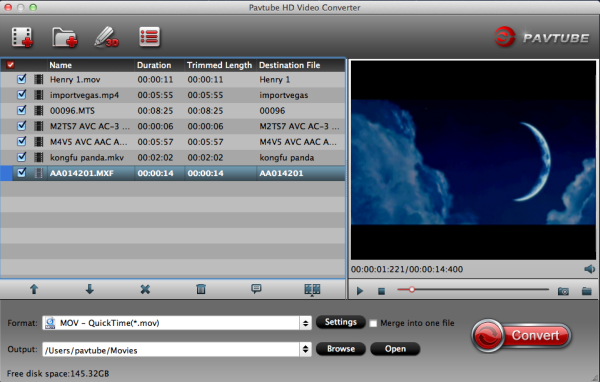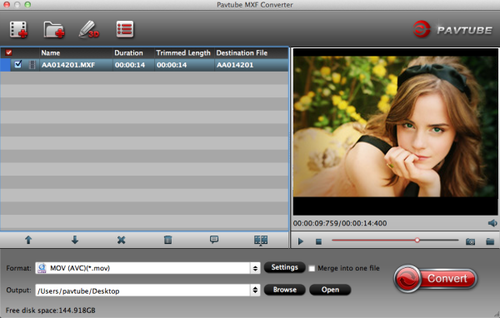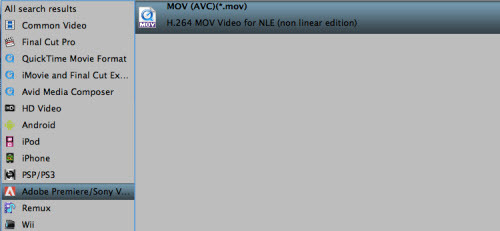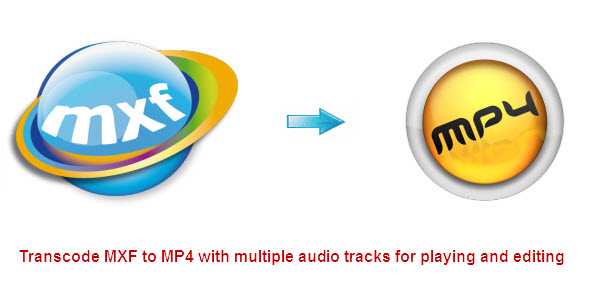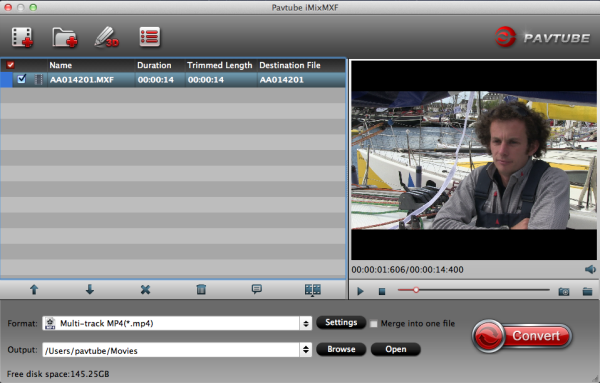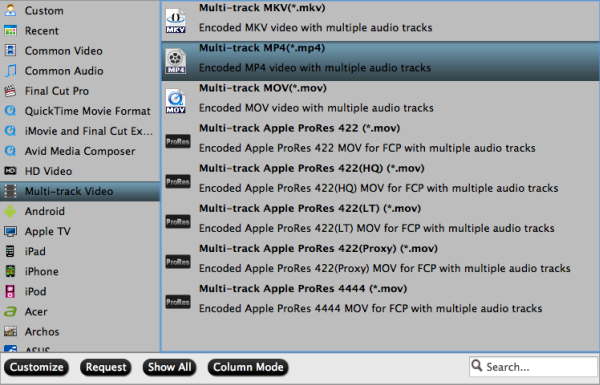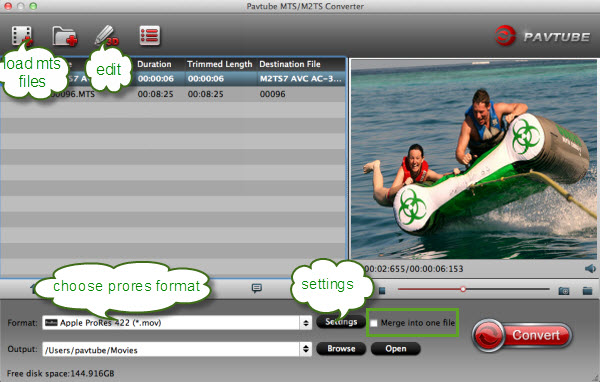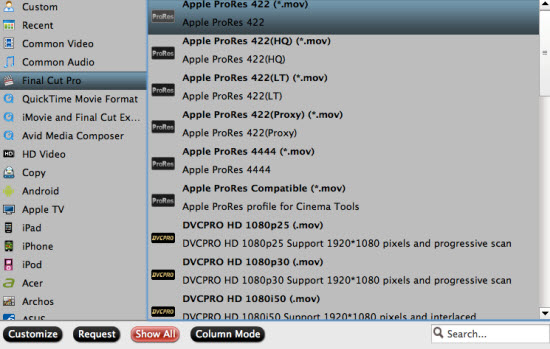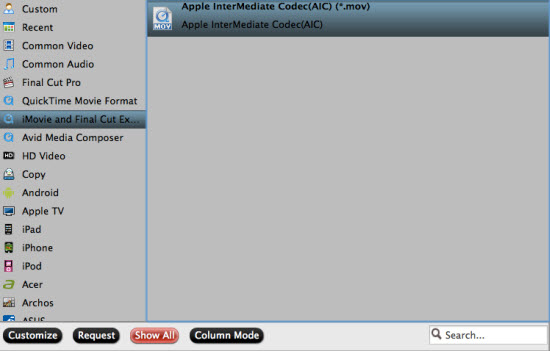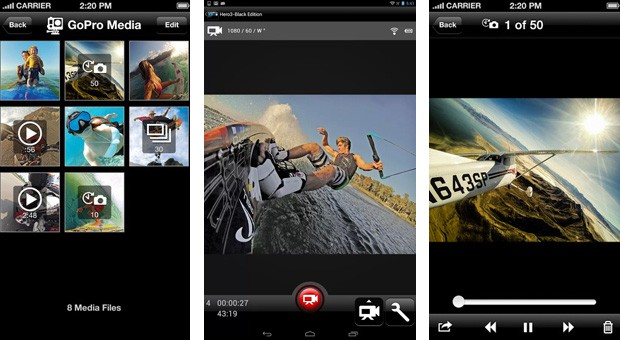If you've been lustfully eying the latest DSLR models, you want to give your trusty Canon 7D another look. Magic Lantern has been enhancing the features of Canon EOS digital SLRs for some time now, the popular, but aging semi-pro model has been given the RAW video treatment from Magic Lantern, and the first samples have now been posted (after the break). Maximum resolution still falls short of the much newer 5D Mark III's full HD at 1,736 x 1,156, but otherwise, the images are improved in every way. The video has a full 14-bit color spectrum, for starters, is completely free of compression noise and has much less (though still some) moire and aliasing. Now video can only be captured in 2 second bursts, but we saw similar limitations on early Magic Lantern builds for the 5D Mark III, as well -- meaning the 7D may finally live up to its beast-like video potential.
So far, a 7D owner named Florian has put this feature to the test, by combining a series of ~2 second DNG files taken in silent shooting mode into a 33-second video. While there's some moiré at times, the video quality is lightyears ahead of the standard H.264 movies recorded by a stock 7D.
See for yourself:
More Related:
Magic Lantern firmware boosts dynamic range of Canon 5D III and 7D
Canon 50D gains video recording through Magic Lantern RAW hack
Canon EOS 70D Hands-On, Review, Main features, and More Info
RAW 24fps DNG video hits the Canon EOS 5D Mark III via Magic Lantern!
Canon 6D FCP workflow- Transcode Canon EOS 6D 1080p MOV to Final Cut Pro